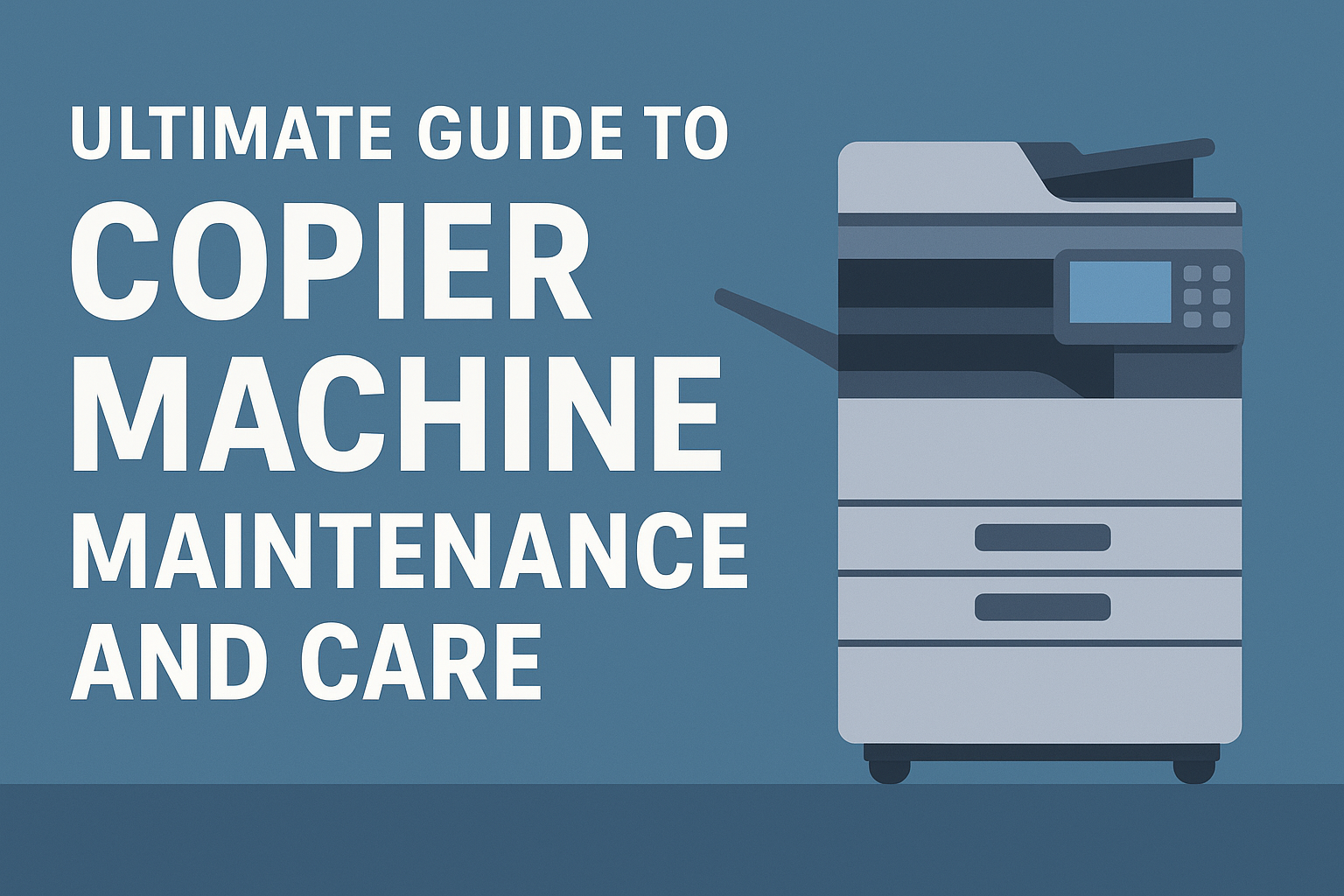Introduction to Networked Copier Systems
In today's rapidly evolving office environments, integrating copiers into network systems is becoming essential to improve efficiency, productivity, and security. The ability to share resources, manage print jobs remotely, and leverage advanced features offers substantial advantages for businesses aiming to optimize their processes. This article delves into the benefits, steps, and considerations involved in integrating copiers with office networks, as well as the advanced connectivity features that can enhance productivity in modern office settings.
Integrating Copiers into Network Systems
How can I integrate a copier into an office network?
To integrate a copier into an office network, start by ensuring the copier is turned off. Next, connect an Ethernet cable to the LAN port on the copier's connection panel. Then, plug the other end into an available port on your network switch.
Once the physical connection is established, power on the copier and your computer. You may need to install the appropriate drivers for the copier, which are usually available from the manufacturer's website. After installation, navigate to the printer settings on your computer to add the copier as a network printer. This configuration will allow all users connected to the network to access the copier conveniently.
Additional Considerations for Hardware Setup
While integrating the copier, consider the following:
- Placement: Position the copier in a central location that is easily accessible to all users.
- Power Supply: Ensure that the copier is plugged into a reliable power source.
- Cable Length: Use appropriate lengths of Ethernet cables to avoid signal loss.
Configuring the Network Properly
After hardware setup, ensure the network parameters are configured correctly:
- IP Address: Assign a static IP address to the copier to prevent address conflicts.
- Network Security: Configure security settings, such as restricting access to authorized users only.
- Driver Updates: Regularly check for driver updates to ensure compatibility with your operating system.
These steps will enhance the integration process, ensuring seamless access and optimal performance for all network users.
Streamlined Setup: Connecting Your Copier or Printer
How to connect a printer or copier through the network?
Connecting your printer or copier to a network can significantly enhance usability across your office. To initiate the setup, first ensure that the device is powered on and connected to the same Wi-Fi network as your workstation.
For a wireless printer, navigate to your computer's settings by selecting the following options: Settings > Devices > Printers & scanners. Click on Add a printer or scanner. Your computer will display a list of available printers; select your desired device and click Add device.
In the case of network-connected copiers, it may require manual entry of the copier's IP address. This can typically be found on the device's control panel. After this, you might need to install any required drivers as prompted.
Wireless and wired options
Wireless connectivity options enhance flexibility, allowing various devices to connect without physical restrictions.
Alternatively, for wired connections, simply connect the copier or printer directly to a network switch or router via an Ethernet cable.
Driver installation
Ensure that all necessary drivers are installed to facilitate smooth communication between your workstation and the printing device. Follow the prompts for installation, which can include downloading the latest drivers from the manufacturer's website, if not automatically detected.
Advanced Connectivity for Modern Copiers
Wireless Features
Modern copiers are equipped with enhanced wireless capabilities, such as Wi-Fi Direct and Near-Field Communication (NFC).
These features allow users to connect directly to the copier without the need for a network, streamlining the printing process.
With wireless access, employees can print from multiple devices easily, whether they are at their desk or in a meeting room.
Cloud Integration Capabilities
Cloud connectivity is a game-changer for document management in modern workplaces.
Copiers now support seamless integration with popular cloud services like Google Drive, Dropbox, and OneDrive.
This allows users to scan documents directly to these platforms, eliminating the need for manual file transfers and enhancing collaboration among team members.
Additionally, cloud integration improves access to documents from various locations, making remote work more efficient.
Mobile and NFC Printing
Mobile printing solutions empower users to send print jobs directly from their smartphones or tablets.
NFC technology furthers this convenience by allowing a simple tap of a device to initiate print tasks.
Both features enhance productivity by making document handling more accessible and secure while supporting a dynamic working environment.
| Feature | Benefits | Examples |
|---|---|---|
| Wireless Features | Connect without physical cables, mobility | Wi-Fi Direct, NFC |
| Cloud Integration | Direct scan to cloud, accessibility, and collaboration | Google Drive, Dropbox |
| Mobile Printing | Print from mobile devices, improved convenience | Mobile Apps, NFC tap |
Navigating Benefits and Considerations
What are the benefits and considerations of integrating copiers into network systems?
Integrating copiers into network systems offers numerous advantages that are pivotal in today’s work environments. Enhanced accessibility is one significant benefit; users can print from any location or device and manage print jobs remotely. These features are especially valuable for remote and hybrid work arrangements, allowing seamless collaboration and productivity.
Cost efficiency also plays a critical role. Networked copiers support resource sharing among multiple users, significantly cutting down on hardware expenses. For instance, functions like duplex printing and advanced document management capabilities help reduce paper waste and operational costs, enabling businesses to save money while maintaining output quality.
Furthermore, with multifunction capabilities—including scanning to email and cloud integration—networked devices facilitate streamlined workflows that enhance overall productivity. Advanced features automation increases efficiency, allowing employees to focus on core tasks instead of managing printing jobs manually.
However, organizations must be mindful of the potential security risks associated with networked copiers. These devices could be vulnerable to unauthorized access, making it crucial to implement robust security measures, such as data encryption, user authentication, and secure printing options. Additionally, it’s essential to evaluate compatibility with existing infrastructure. Poor integration can result in functionality issues and introduce unforeseen security threats.
Summary Table of Benefits and Considerations
| Benefit/Consideration | Description | Potential Risk |
|---|---|---|
| Enhanced Accessibility | Print and manage jobs remotely, supporting hybrid work arrangements. | Unauthorized access risk |
| Cost Efficiency | Reduces hardware needs, paper waste, and operational costs, ensuring a more economical printing environment. | Integration compatibility issues |
| Improved Productivity | Multitasking capabilities like scanning and automated workflows streamline operations. | Need for security measures |
Leveraging Copier Features for Enhanced Productivity
What are the steps for installing a copier on a network?
To install a copier on a network, first ensure the copier is connected to the same network as your computer.
For Windows 10:
- Open Control Panel.
- Select Devices and Printers.
- Click Add a printer to search for network printers.
For Windows 11:
- Open Settings.
- Navigate to Bluetooth & devices, then Printers & scanners.
- Click on Add device to find the printer.
For macOS:
- Open System Preferences.
- Select Printers and Scanners.
- Click the + button to add the new printer.
After selecting the desired copier, follow any on-screen prompts to complete the installation and configuration.
Document Management
Office copiers equipped with advanced cloud connectivity streamline document management by integrating directly with services like Google Drive and Dropbox. This functionality allows users to scan documents straight to cloud storage, facilitating easy access, organization, and collaboration across teams. Mobile printing options further enhance productivity, letting employees print from their mobile devices regardless of location.
Security Enhancements
Today's copiers come loaded with robust security features designed to protect sensitive information. Encryption, user authentication, and secure print release mitigate the risks associated with printing confidential documents. Moreover, administrators can restrict access to certain users, which helps manage costs while ensuring sensitive resources remain protected.
Efficiency Improvements
With features such as automatic document feeding, two-sided printing, and advanced sorting capabilities, modern copiers significantly improve workplace efficiency. These tools reduce manual effort and enhance productivity by automating routine tasks. The integration of Optical Character Recognition (OCR) allows copiers to convert printed text into editable files, minimizing errors and streamlining workflows.
| Feature | Benefit | Description |
|---|---|---|
| Cloud Integration | Improved collaboration | Directly store and access documents in the cloud. |
| Secure Print Release | Enhanced data security | Print jobs held until user authentication. |
| Efficiency Features | Increased productivity | Automate tasks like double-sided printing and sorting. |
| Mobile Printing | Flexibility | Print from any device, anywhere. |
| Advanced Security Features | Data protection | Encryption and restricted access for sensitive resources. |
Conclusion: Unlocking Potential with Network Integration
The integration of copiers into office network systems represents a significant leap forward in office efficiency and productivity. By understanding and utilizing advanced networking and connectivity features, businesses can ensure they are not only meeting current operational demands but also positioning themselves for future technological advancements. The thoughtful integration of copiers, considering cost, security, and functionality, can lead to a seamless and effective office environment capable of supporting modern workstyles.
References
- How to Integrate a Printer or Copier into Your Office Network
- Exploring Advanced Connectivity Options for Office Printers and ...
- Sharp Copier Active Directory Integration Drives Productivity and ...
- Enhancing Productivity with Lesser-Known Functions - PCN Copiers
- Office Copiers Unleashed: Exploring Advanced Features for ...
- Cloud Connectivity for Canon's Copiers and Printers
- Network Integration - Jamf Pro Documentation 11.11.0
- How to add a network printer step-by-step guide - Perfect Colours
- Discover More about What We Do - Perfect Colours Blog
- How to Add a Network Printer - Gordon Flesch Company


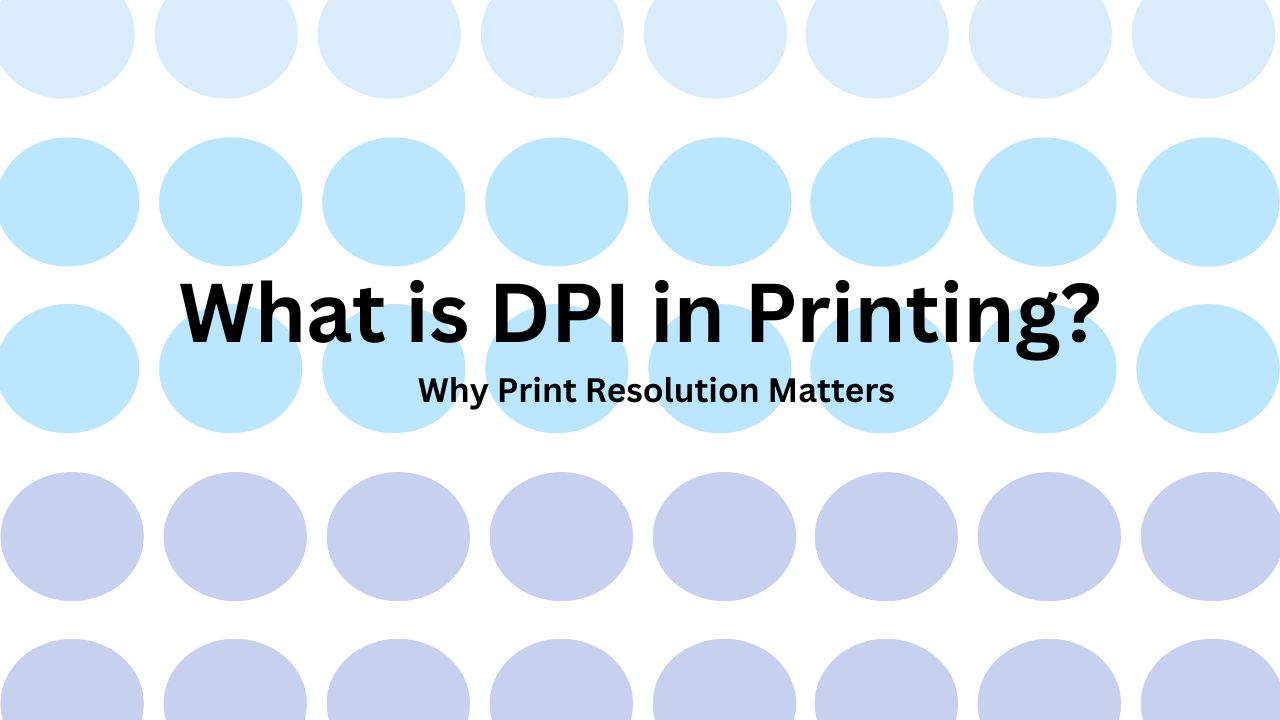
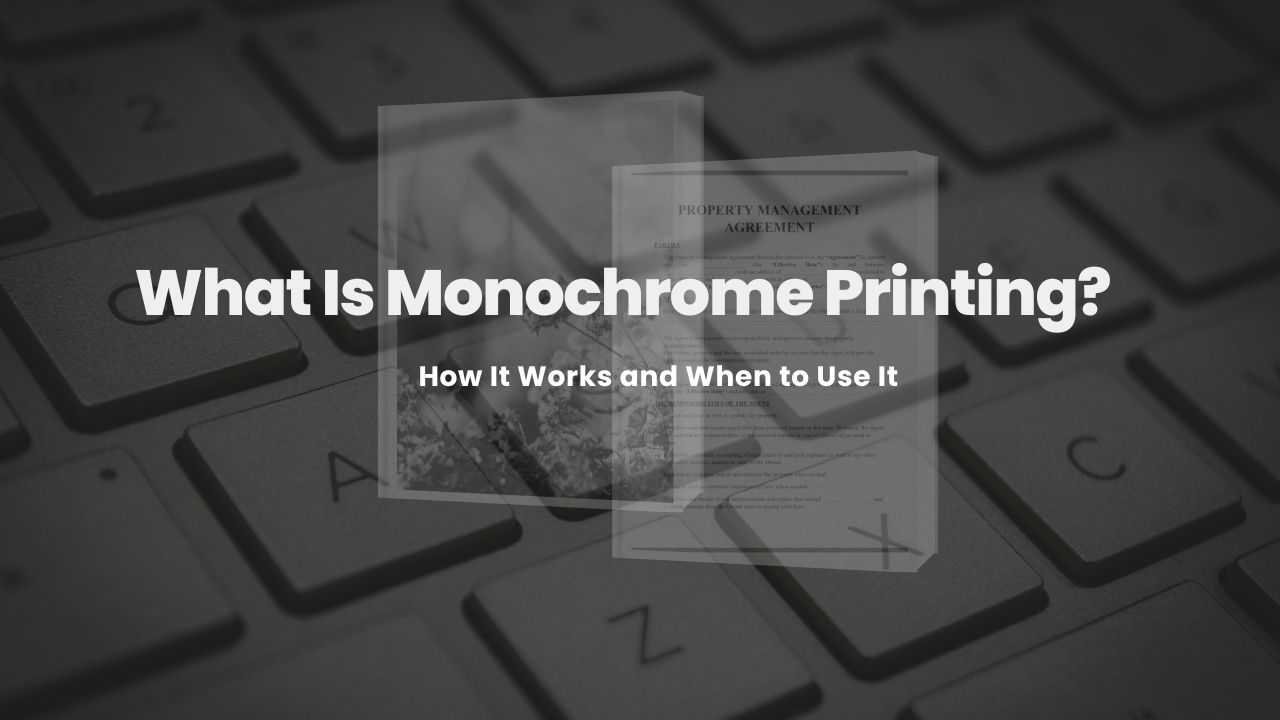
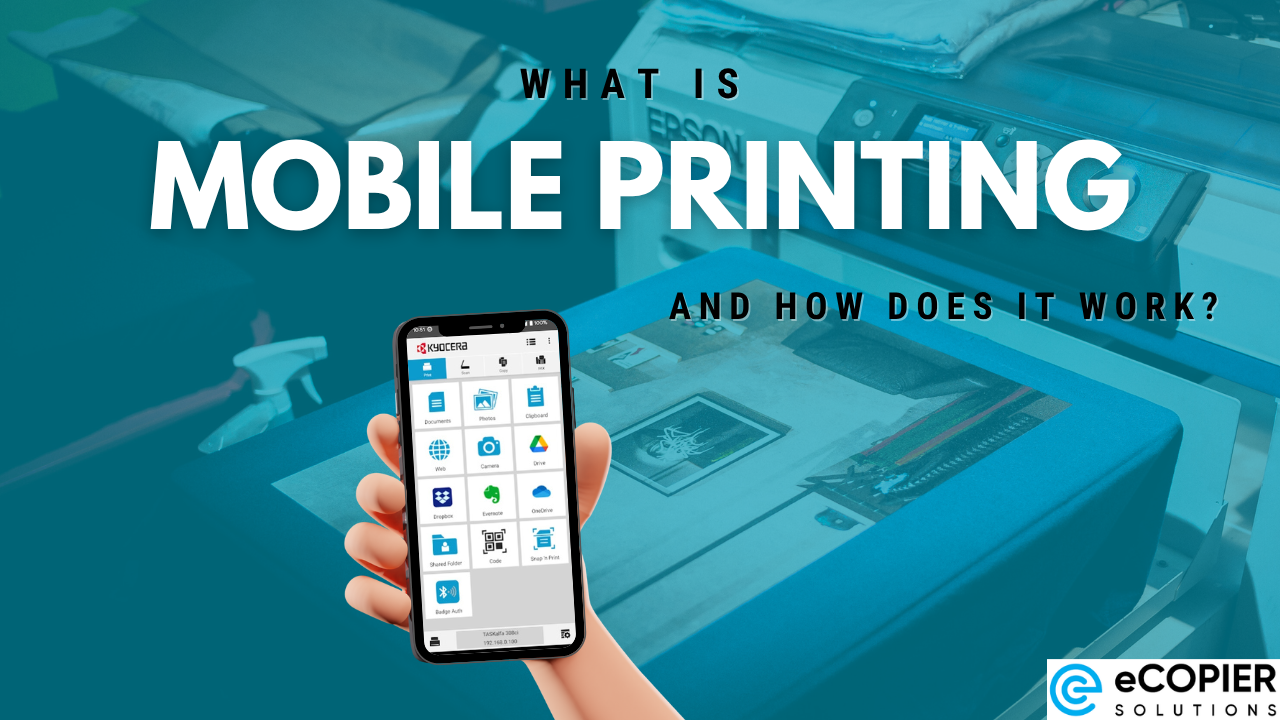
.jpg)