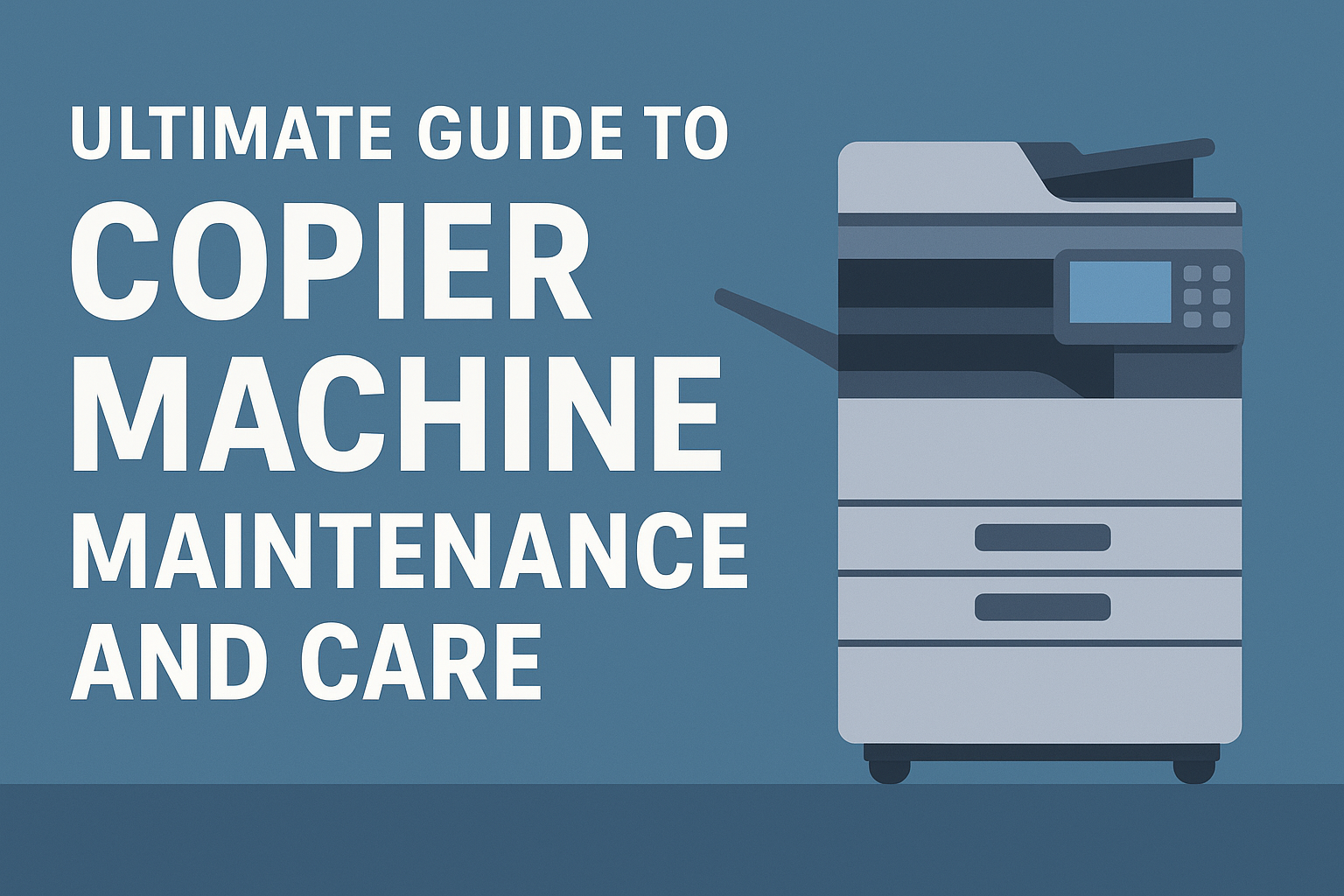Understanding the Essentials
In today's fast-paced digital world, organizations rely heavily on document management tools to streamline workflows and enhance productivity. However, as businesses focus on collaboration and efficiency, they must also ensure compliance with various regulatory standards. This article explores the distinctions and overlaps between compliance-oriented document management and general collaborative document tools, providing insights into features, benefits, and best practices.
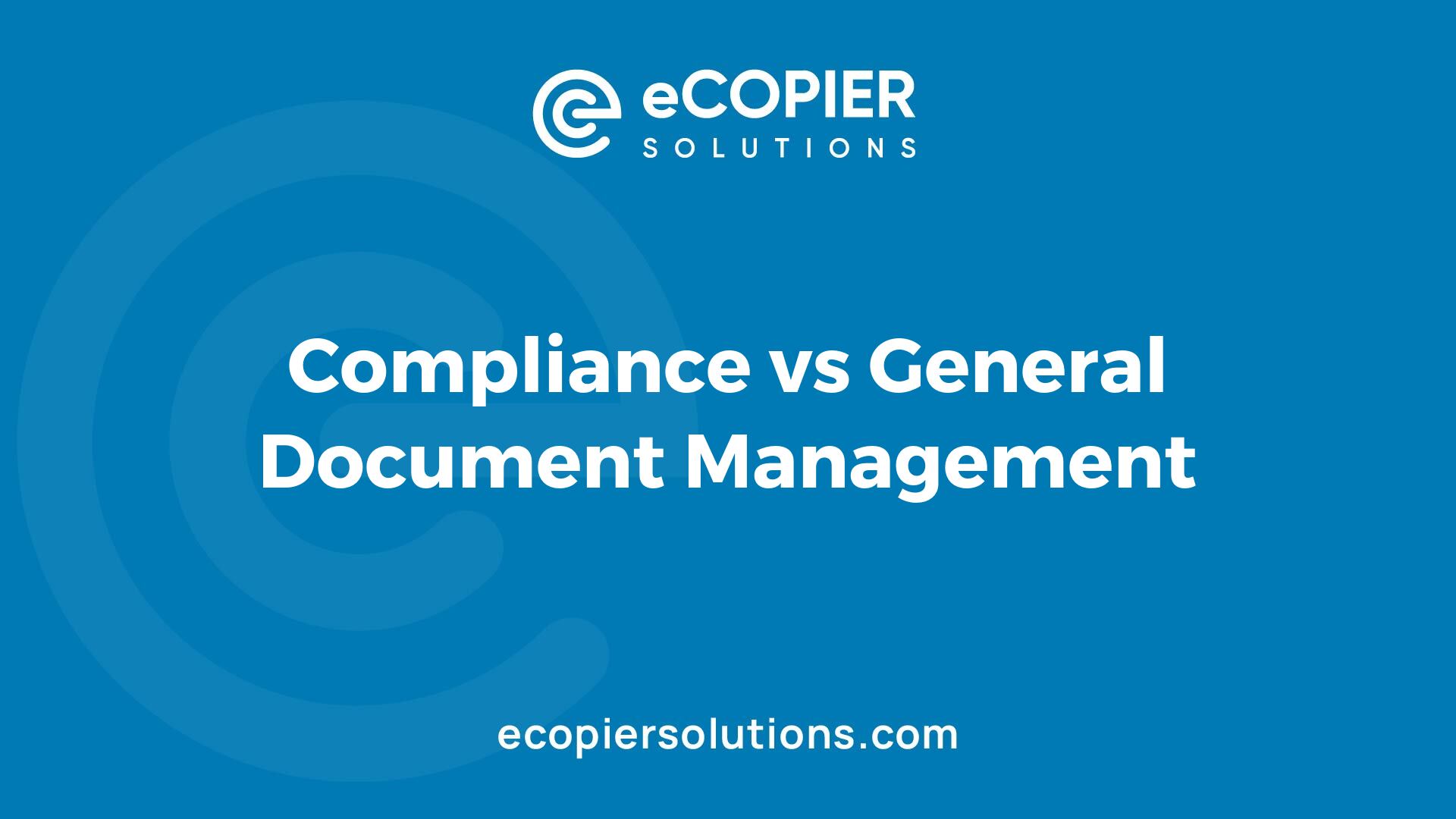
Key Features of Document Collaboration Tools
What are the key features of document collaboration tools?
Document collaboration tools are essential for modern teamwork, especially in remote and hybrid settings. Here are several crucial features that enhance their effectiveness:
Integration with Various Applications
In addition to these features, document collaboration tools often integrate with other applications, enhancing their functionality. For instance, tools like Google Drive and Dropbox allow for seamless sharing and syncing with various project management and communication software. This integration streamlines workflows, enabling teams to utilize their preferred tools without interruption.
Overall, these features not only improve productivity and support secure file sharing but also foster a more efficient teamwork environment, essential for navigating today’s work landscape.
Comparing Free Document Collaboration Tools
What are some free document collaboration tools?
Some free document collaboration tools include:
Benefits for remote and hybrid teams
These tools enhance productivity significantly by enabling simultaneous editing and easy access to shared documents. Their capabilities support remote and hybrid work environments by allowing users to:
The integration of various functionalities in free collaborative tools not only boosts teamwork but also promotes a more cohesive workflow among team members.
Ensuring Secure Document Access for Teams
Setting permissions in Microsoft Teams and OneDrive
To facilitate efficient teamwork, setting permissions correctly is essential. In Microsoft Teams, once you've stored a file on OneDrive, you can dictate who can access it. Begin by finding the document in your OneDrive. From there, click on the 'Share' button.
In the dialogue box, you can input the email addresses of specific team members or a group. You have the option to designate permissions: whether they can edit or just view the content. If the document resides in a team channel, it might already be accessible to channel members, simplifying the process.
Importance of managing access appropriately
Managing access to documents isn't merely about sharing; it’s about safeguarding sensitive information while promoting collaboration. Appropriate access management prevents unauthorized editing or viewing, reducing the risk of data breaches.
For example, using document management features in tools like OneDrive not only aids in sharing but also enables tracking who made changes. This transparency fosters accountability and enhances trust among team members. Additionally, setting clear access levels helps maintain organized collaborations where every participant knows their role. Notably, Microsoft Teams allows multiple users to edit documents in real-time, ensuring that feedback is constructive and timely.
By incorporating these practices, teams can optimize their collaborative efforts while upholding document security.
Sharing Documents for Collaborative Editing in Microsoft Word
How can I share a Word document that everyone can edit?
To share a Word document that everyone can edit, follow these steps:
This process allows others to edit the document simultaneously while keeping track of changes and comments.
Best practices for online collaboration
For optimal collaboration in Word:
By implementing these practices, teams can enhance productivity and ensure effective collaboration on shared documents.
Real-time Collaborative Editing in SharePoint
Co-authoring Functionalities
SharePoint enhances teamwork with its robust co-authoring capabilities. When team members work on documents stored in OneDrive or SharePoint, they can edit simultaneously. This means that any changes made by one user appear in real-time for all collaborators, ensuring everyone stays updated on the latest edits.
The platform supports various file types, including Microsoft Word, Excel, and PowerPoint. Additional features like comments and version history further streamline the editing process, allowing users to track contributions and revert to earlier document states if necessary.
Benefits of Using SharePoint for Team Collaboration
SharePoint offers several advantages for teams seeking effective collaboration:
In summary, SharePoint not only makes collaborative editing possible but also maximizes efficiency and allows teams to work seamlessly, irrespective of their physical location.
Balancing Compliance with Collaboration
Differences and Overlaps Between Compliance and General Document Management
Document collaboration tools streamline workflows and promote teamwork. However, they also interact heavily with compliance management. Compliance focuses on adhering to regulations and policies, while general document management emphasizes efficient organization and retrieval of documents.
Both areas overlap in their need for structured document management practices, but compliance demands additional layers of security and auditing. For example, tools that allow modifications might inadvertently lead to unauthorized changes, complicating compliance requirements.
Security and Regulatory Considerations in Document Collaboration
When choosing a collaborative document platform, security features are paramount. Teams must ensure that access control is robust. This includes implementing permission settings that dictate who can view or edit the documents.
Moreover, regulatory frameworks often dictate stringent data protection measures. Cloud-based solutions should offer encryption, version control to track changes, and audit trails to log document activity.
Consequently, organizations must find a balance between the ease of collaboration and the essential compliance controls, ensuring that both productivity and security remain intact.
Best Practices for Document Collaboration
Techniques to Enhance Productivity and Maintain Document Integrity
To maximize productivity in document collaboration, utilize real-time editing features that allow team members to work simultaneously, reducing delays in feedback and alterations. Employ commenting and annotation tools to facilitate clear communication about document changes, keeping discussions focused and organized within the document itself rather than resorting to lengthy email threads.
Another essential practice is setting strict version control parameters. Ensure that your team can easily track changes and revert to previous versions when necessary. This feature minimizes the risk of data loss and maintains the document's integrity throughout multiple edits.
Guidelines for Remote Teams and Access Management
For remote teams, it's crucial to establish clear access permissions that dictate who can view or edit documents. Utilize platforms like Google Drive, which allow you to set permissions for each collaborator, ensuring that sensitive information is protected. Regularly review access settings to adjust roles as team dynamics change.
Encouraging the use of collaborative tools that enable tagging and content-specific comments can also improve communication. This practice boosts engagement, as team members can provide targeted feedback, making it easier to sift through relevant discussions.
By implementing these best practices, teams can create productive and secure document collaboration environments that thrive regardless of location.
Concluding Thoughts
As organizations continue to navigate the complexities of digital work environments, balancing the needs for effective collaboration and strict compliance standards becomes increasingly crucial. By understanding the features and capabilities of various document management tools, teams can optimize their workflows, enhance productivity, and maintain security. Whether they are free tools catering to remote teams or more robust enterprise solutions, the key lies in choosing the right technology that meets both organizational and regulatory requirements.


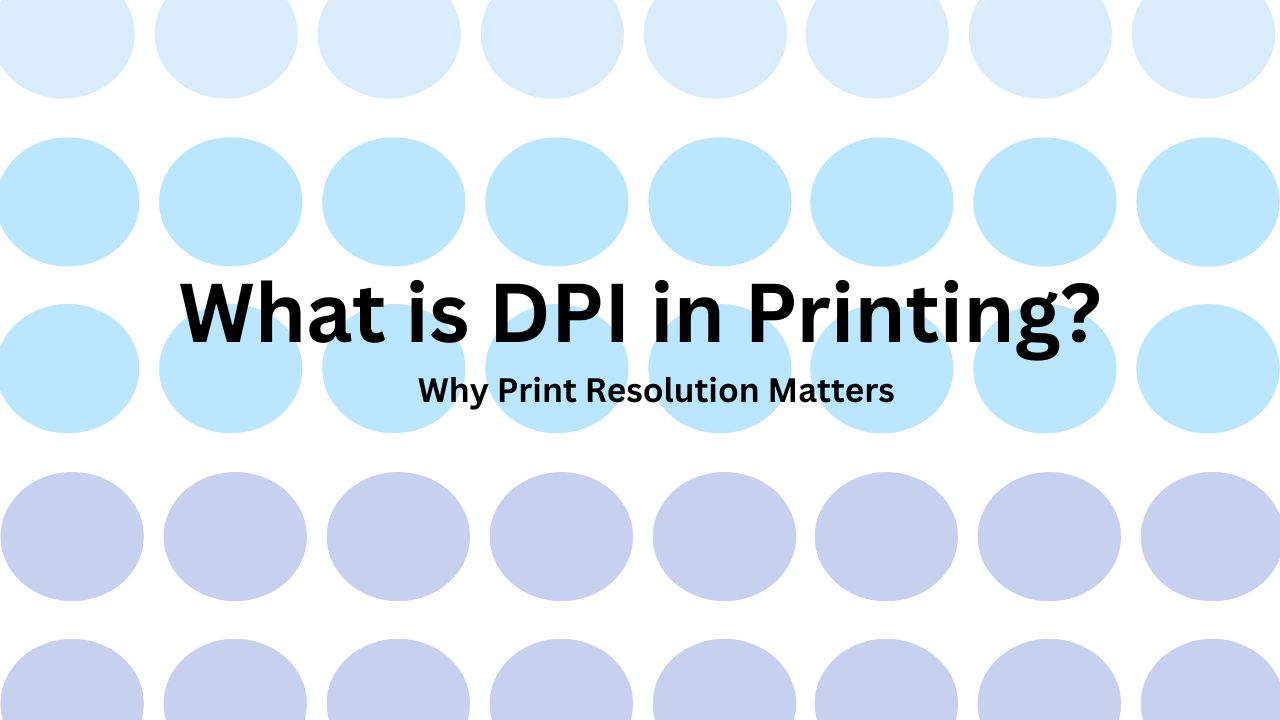
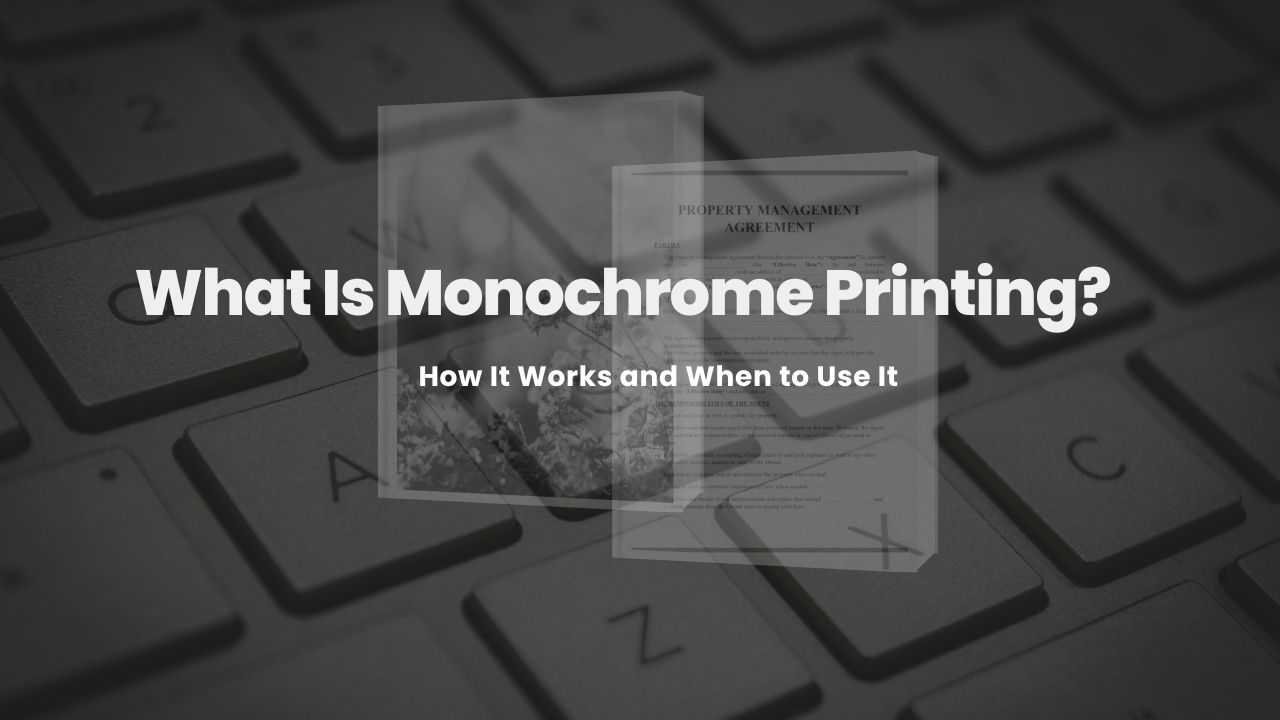
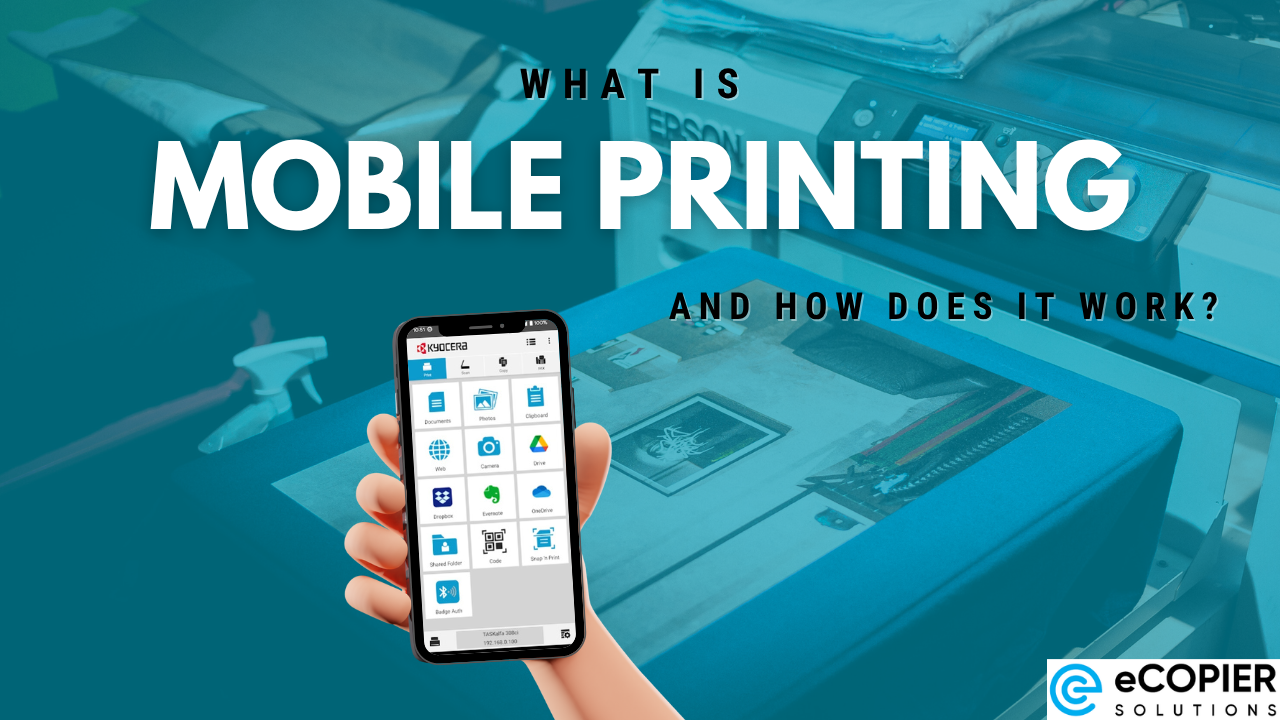
.jpg)