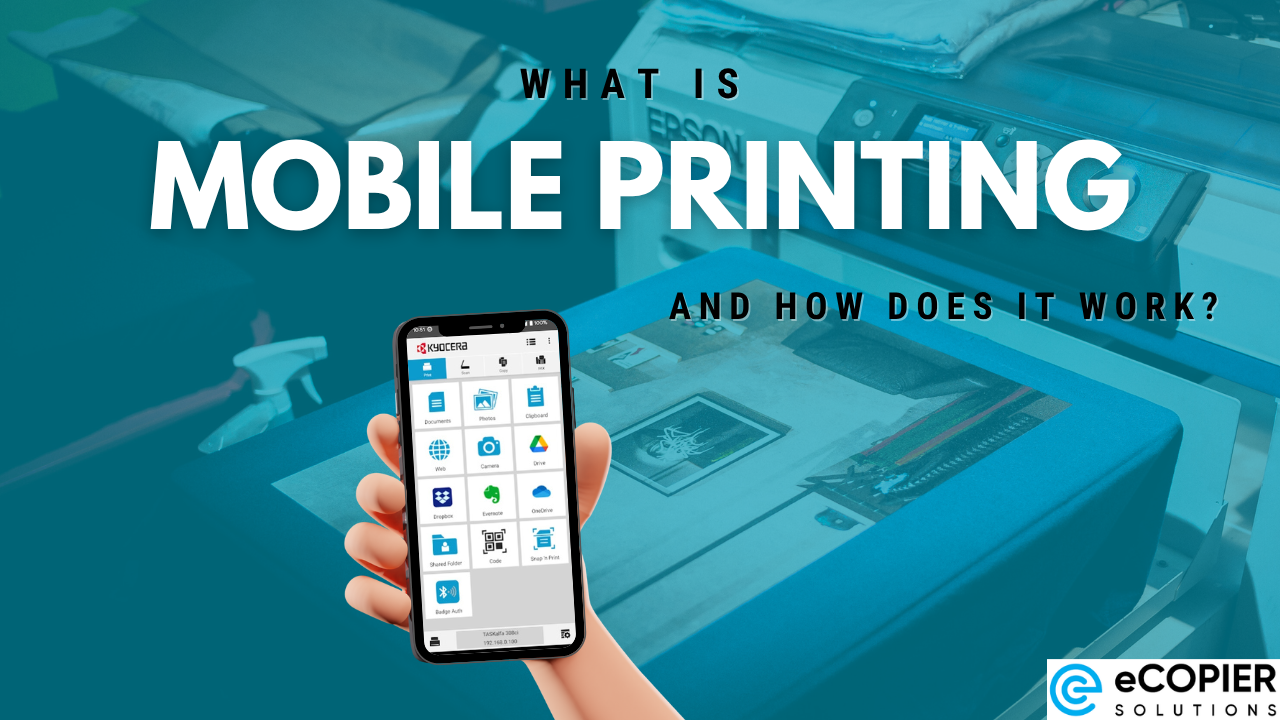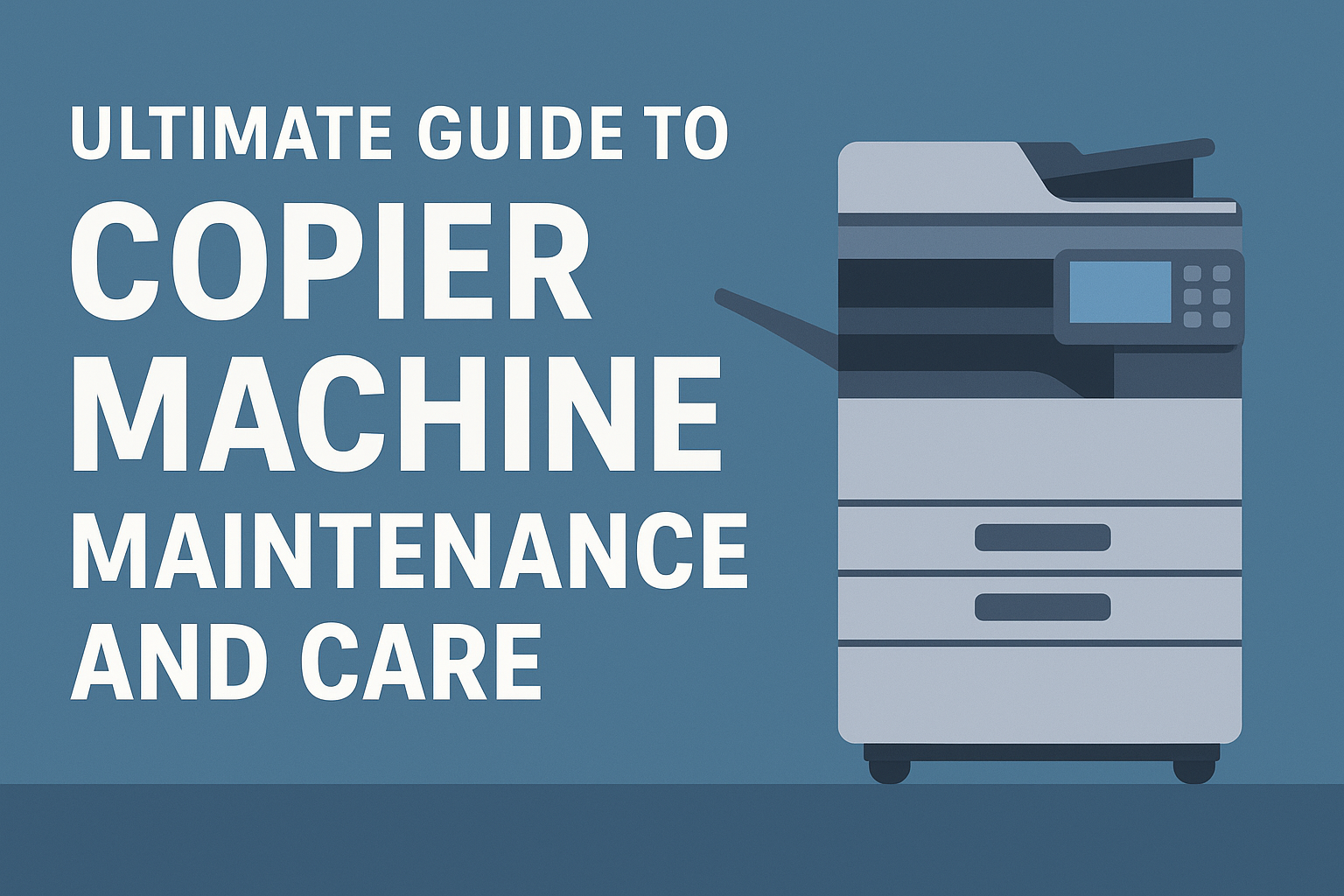Understanding the Foundation of Document Security
In the digital age, selecting appropriate document access permissions is crucial for safeguarding sensitive information while enabling collaboration. This article explores the fundamental concepts, best practices, and system-specific strategies to effectively manage who can view, modify, or control documents.
Understanding Types of Document Access Permissions and Their Implications

How can I understand different types of document access permissions and their implications?
Grasping the various access permissions for documents is crucial for effective security and management. Permissions often include levels such as Read, Write, Execute, and Full Control. Each level grants specific abilities:
- Read allows users to view or copy content without modification.
- Write permits editing, adding, or deleting content.
- Execute enables running executable files or scripts.
- Full Control provides complete access, including changing permissions and managing ownership.
Permissions can be role-based—assigned according to a user’s responsibilities, such as Editor or Viewer—or device-based, restricting access based on device recognition. Location-based permissions further restrict access depending on geographic location.
Managing these permissions involves setting roles, monitoring access logs, and adjusting permissions as needed. Tools such as Access Control Lists (ACLs), Unix permissions, or platform-specific features (like SharePoint permissions or Windows security settings) help enforce these rules.
Understanding the interplay of authentication—verifying user identity—and authorization—granting access based on permissions—is vital. This ensures only confirmed users can access protected resources, preventing unauthorized access.
Applying best practices such as the principle of least privilege—giving users only the permissions necessary for their role—reduces security risks. Regularly reviewing permissions, using secure authentication methods, and implementing multifactor authentication further strengthen security.
Overall, a comprehensive understanding of different permission types and diligent management are essential to safeguard sensitive data, comply with regulations, and facilitate smooth workflows across teams.
Best Practices for Choosing and Managing Permissions

What are best practices for choosing and managing document access permissions?
Effective permission management is crucial for safeguarding sensitive information and promoting collaboration in an organization. One of the most important approaches is role-based access control (RBAC). This method assigns permissions based on a user’s role within the company, ensuring individuals only have access to the documents necessary for their responsibilities. This minimizes the risk of accidental data breaches or unauthorized modifications.
Regular reviews and updates of permissions are vital. As employees change roles or leave, their access rights should be reassessed to match current job functions. This ongoing process helps prevent outdated or unnecessary access, maintaining a secure environment.
Utilizing strong authentication mechanisms enhances security during document access. Multi-factor authentication (MFA) adds an extra layer of security by requiring users to verify their identity through multiple methods. Secure platforms that support encryption and activity tracking further protect data by logging access and changes, enabling quick detection of suspicious activities.
Establishing clear policies and procedures, including document classification and version control, ensures consistent management. Classifying documents as confidential, internal, or public helps determine appropriate access levels. Version control prevents unauthorized editing and tracks changes effectively.
Monitoring and conducting security audits are also recommended. These measures identify vulnerabilities, ensure compliance, and provide audit trails that promote transparency. Audit logs enable organizations to track who accessed or modified documents and when, facilitating swift responses to security incidents.
Implementing these best practices creates a balanced environment where users can collaborate efficiently while maintaining robust data security.
Restricting Access to Sensitive Documents Effectively
 When dealing with sensitive documents, controlling who can access, view, or modify them is essential for data security. Using permissions and security features within management systems is one of the most effective strategies.
When dealing with sensitive documents, controlling who can access, view, or modify them is essential for data security. Using permissions and security features within management systems is one of the most effective strategies.
In platforms like SharePoint, administrators can break permission inheritance on specific folders or documents. This action allows assigning unique permissions to individual users or groups, ensuring only authorized personnel can access sensitive files.
Additionally, managing permissions at the user or group level is flexible. Permissions can be set to allow view only, editing, or full control, depending on the need. Reverting permissions is also straightforward; inheritance can be restored when necessary. This granular control ensures tight security.
For files stored in cloud services or document management systems, advanced features such as Information Rights Management (IRM) or Rights Management Service (RMS) provide further layers of protection. These tools allow setting user-specific permissions—such as read-only access or restrictions on printing, copying, and forwarding—and can assign expiration dates or limit how long a user can access a document.
Folder permission modifications are crucial in restricting access. By stopping inheritance and customizing permissions, organizations can prevent unauthorized users from viewing or modifying files within specific folders. This process includes removing user permissions or adding only authorized users.
Managing access at the individual or group level also extends to setting expiration dates or limited durations for access. This ensures that temporary workers or consultants can view documents only for a specific period, reducing the risk of information leaks.
Combining these methods—permission inheritance control, user-specific rights, and temporal restrictions—creates a comprehensive security approach. These practices significantly enhance the protection of sensitive documents and maintain compliance with data protection standards.
Configuring Permissions Across Different Systems for Security and Effectiveness
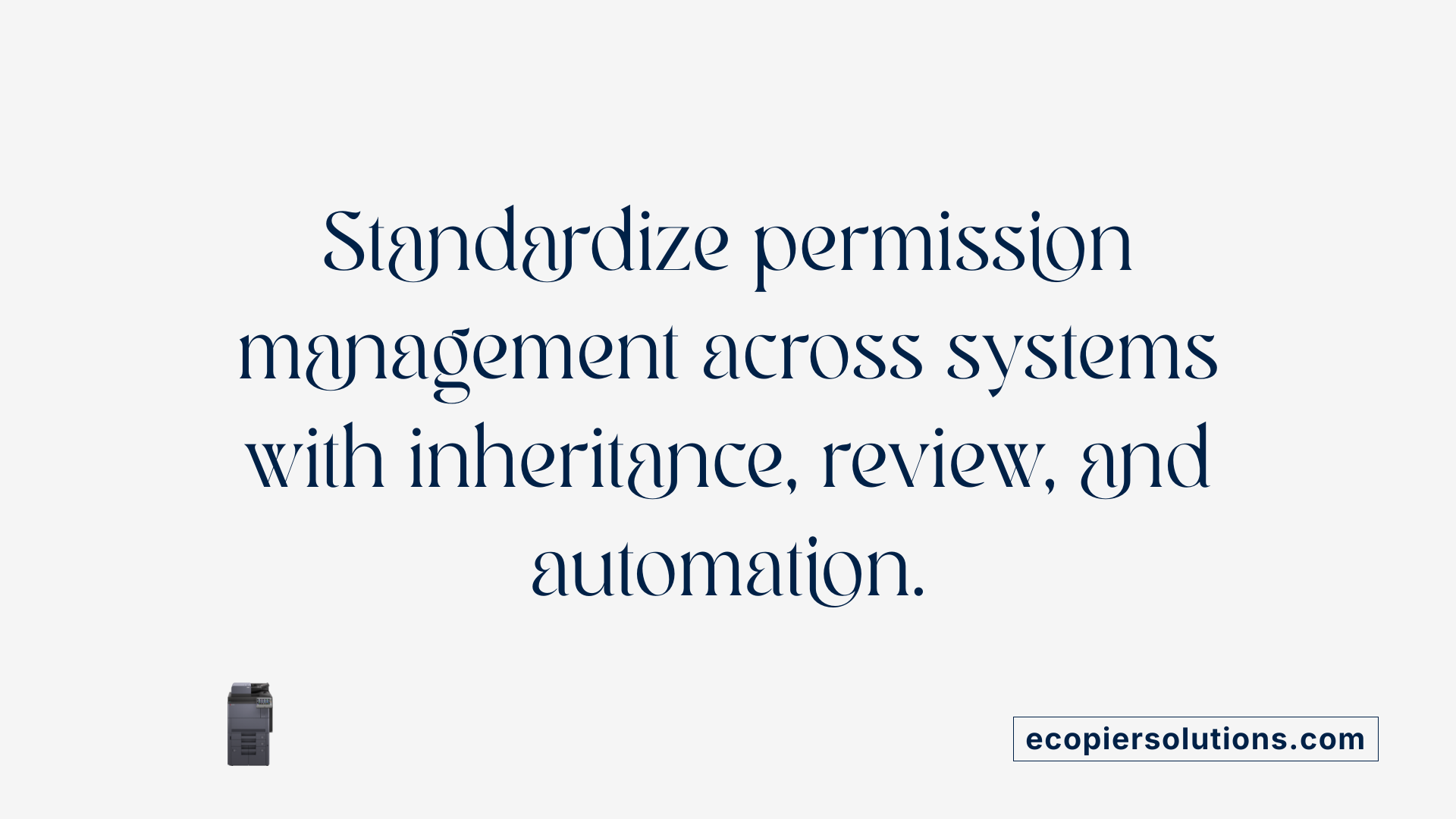
How can I configure document access permissions across different systems securely and effectively?
To manage document permissions securely across various platforms, it is essential to understand how inheritance works and when to break or restore it.
In systems like SharePoint, permissions are often inherited from parent containers such as sites or libraries. To customize access for sensitive data, you can break inheritance at the list, library, or specific item level by selecting 'Stop Inheriting Permissions' on the Permissions page. After breaking inheritance, unique permissions can be assigned to individual users or groups, granting precise control.
In Windows, permissions are managed through the Security tab in folder or file properties. By clicking 'Advanced,' you can disable inheritance and assign specific permissions or revert to inherited access as needed. Using tools like 'icacls' command-line utility facilitates bulk permission adjustments and ensures consistency.
Effective permission setup involves regularly reviewing who has access, updating permissions based on roles, and removing permissions that are no longer needed. Keeping detailed records of permission changes helps prevent unauthorized access.
Automation tools are valuable for ongoing monitoring. They can generate permission reports, flag over-permissioned objects, or even automatically revoke unnecessary privileges.
Applying a unified permission management approach minimizes risks, supports compliance, and maintains control over document accessibility across systems.
| Platform | Permission Management Method | Customization Options | Additional Notes |
|---|---|---|---|
| SharePoint | Break inheritance, assign unique permissions | Adjust user/group access via Permissions tab | Use 'Check Permissions' to verify individual access |
| Windows | Use Security tab, command-line tools | Enable/disable inheritance, set permissions | Revert to inherited permissions as needed |
| Cloud Storage | Role-based, granular permissions | Invite guests with specific access levels | Set expiration links, monitor activity |
| Liferay | Folder and file-level permissions | Assign to individual files, bulk update permissions | Manage document types for permissions consistency |
By understanding these methods and implementing regular reviews, organizations can ensure that document permissions are both effective and aligned with security policies.
Understanding Permission Levels in Platforms and Their Assignment

What are permission levels and how do you assign appropriate ones?
Permission levels define what actions users can perform on documents, folders, or platforms. Common permission categories include view, edit, and administrator rights. Platforms often set default permissions, such as granting full access to certain user groups, but these can be customized to suit specific security or collaboration needs.
Assigning the right permission level requires evaluating the sensitivity of the content and the role of the user. For example, if a user only needs to see documents without making changes, a view-only permission is appropriate. Conversely, users involved in editing or managing documents should be granted edit or admin rights.
It's important to recognize whether permissions are inherited from a parent folder or individually assigned. Inheritance simplifies management but may expand access beyond what is intended. Therefore, selectively breaking inheritance to set unique permissions can fine-tune access controls.
Share settings offer another layer of permission management, allowing administrators to specify who can access documents or folders. These settings can also include guest access, which is useful for external collaborators. Proper use of share settings ensures that access is granted precisely and securely, aligning with organizational policies.
Ensuring Continuous Access Security
By understanding the various types of permissions, employing industry best practices, and leveraging platform-specific tools, organizations can effectively control document access. Staying vigilant through regular reviews, audits, and updates, along with adopting a layered security approach that includes robust authentication and precise permission settings, is essential for protecting sensitive information. Implementing clear policies and utilizing automation where possible further enhances security posture, enabling organizations to balance accessibility with protection in the dynamic digital environment.
References
- Customize permissions for a SharePoint list or library
- Change app permissions on your Android phone
- Establishing Windows File and Folder Level Permissions
- Document Access Management - Knowledge Base - Everlaw
- Document permissions
- Change permissions for files, folders, or disks on Mac
- Folder and file permissions: The ultimate guide
- How to create unique permissions for a file or folder
- How does document set permissions to files under it?
- Managing Permissions for Microsoft 365 Document Editing


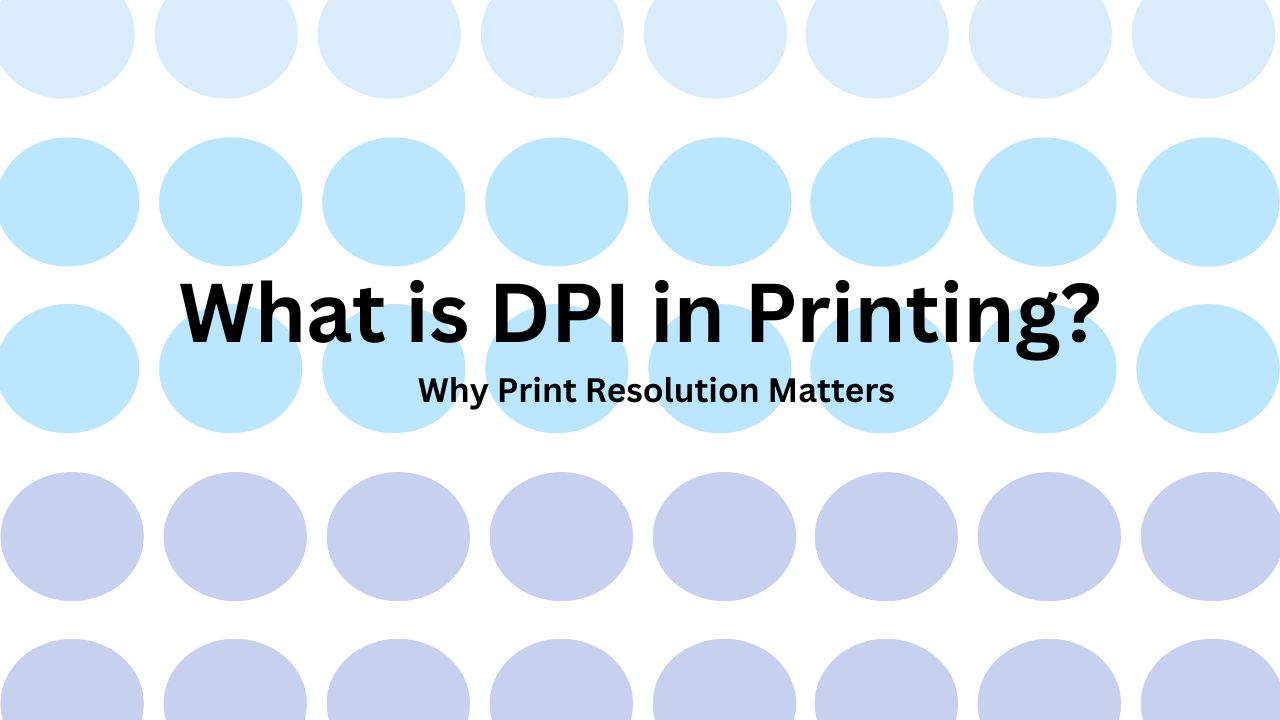
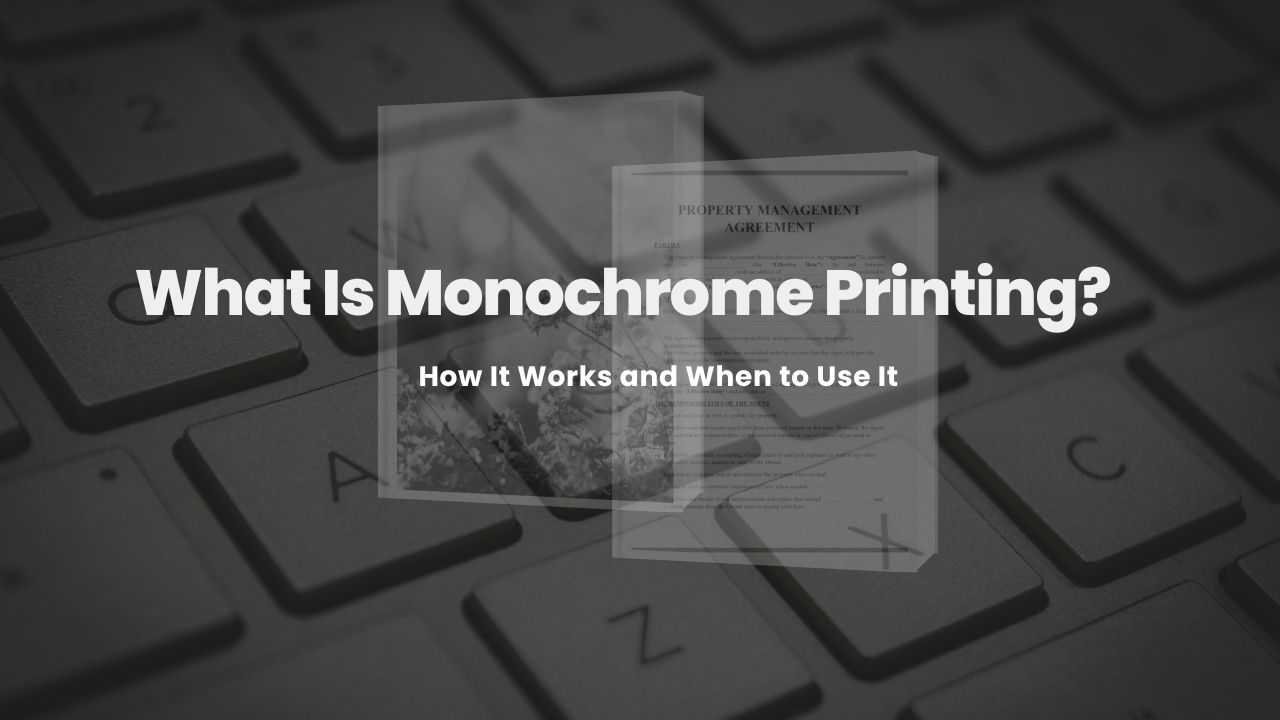
.jpg)