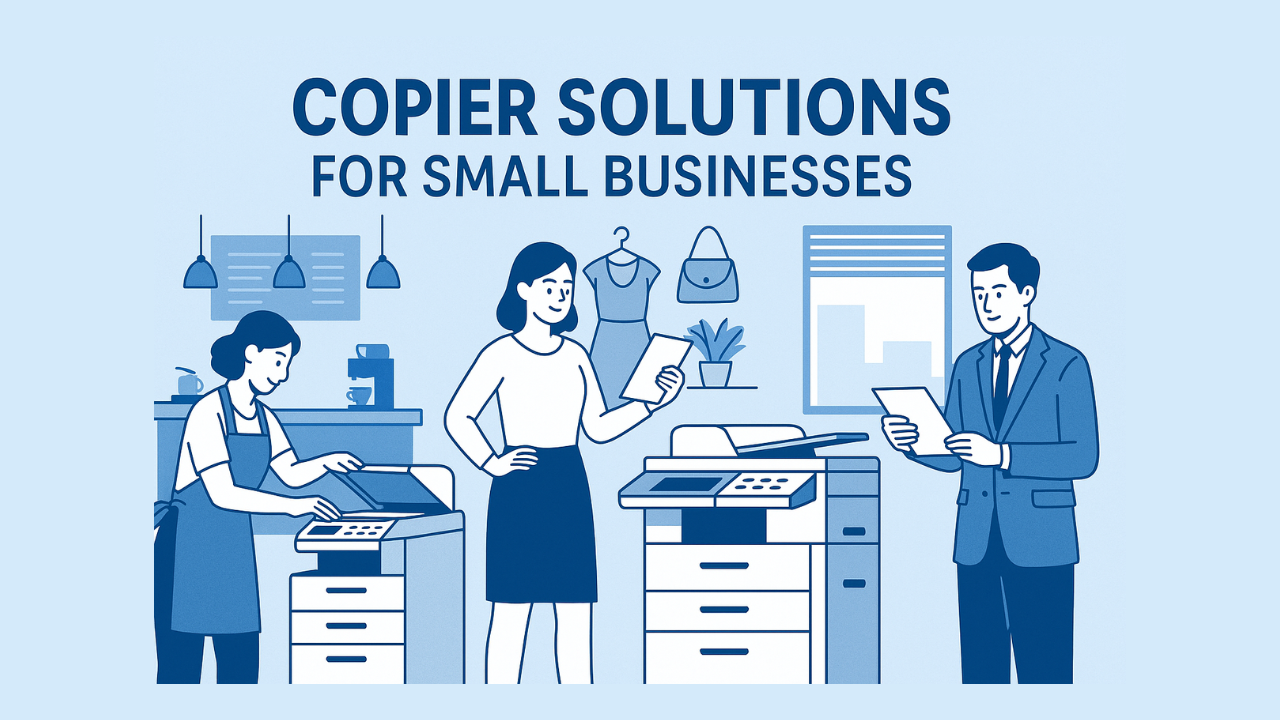We get how frustrating these printing issues can be, so this guide will walk you through what’s causing them, how to fix the issue, and when it’s best to call a technician.
Why Your Printer Leaves Black Streaks or Smudges
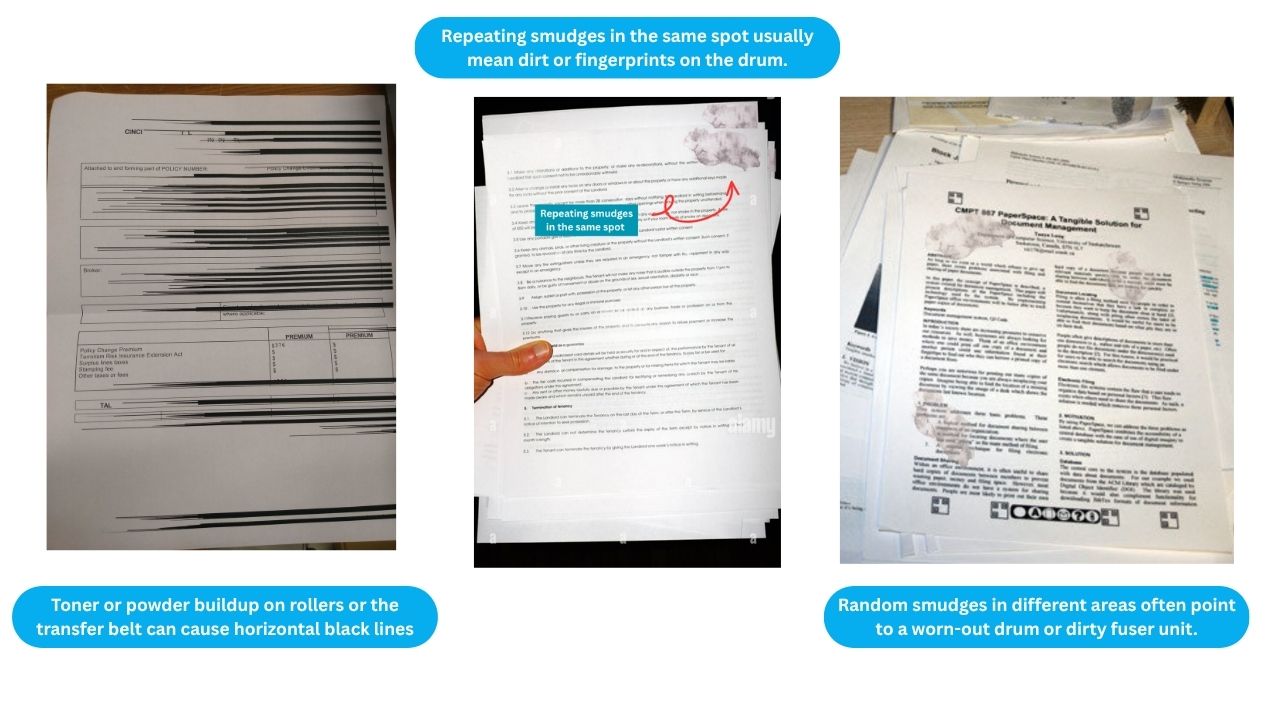
- Toner or powder buildup on rollers or the transfer belt can cause horizontal black lines, especially alo3ng the edges of the page.
- Repeating smudges in the same spot usually mean dirt or fingerprints on the drum.
- Random smudges in different areas often point to a worn-out drum or dirty fuser unit.
- For inkjet printers, dried ink or clogged nozzles can create streaks across the page.
- Low-quality or damp paper can also cause ink to smudge or print unevenly.
Dealing with something similar? Keep scrolling for step-by-step solutions to each issue.
How to Fix Black Streaks or Smudges
1. Toner or Powder Buildup on Rollers or Transfer Belt
When your printer leaves horizontal black lines, especially down the sides of the page, that often points to excess toner powder or dirt on the rollers or transfer belt.
As the paper feeds through, leftover toner gets dragged across the sheet, leaving clear lines or repeating patterns. However, if the marks appear more randomly, it might be due to dirt or smudges stuck directly on the transfer belt.

How to fix it:
- Turn off and unplug your printer.
- Use a lint-free cloth, a soft paintbrush, and isopropyl alcohol to gently clean rollers within reach.
- Wear gloves to avoid transferring fingerprints or skin oils to internal parts.
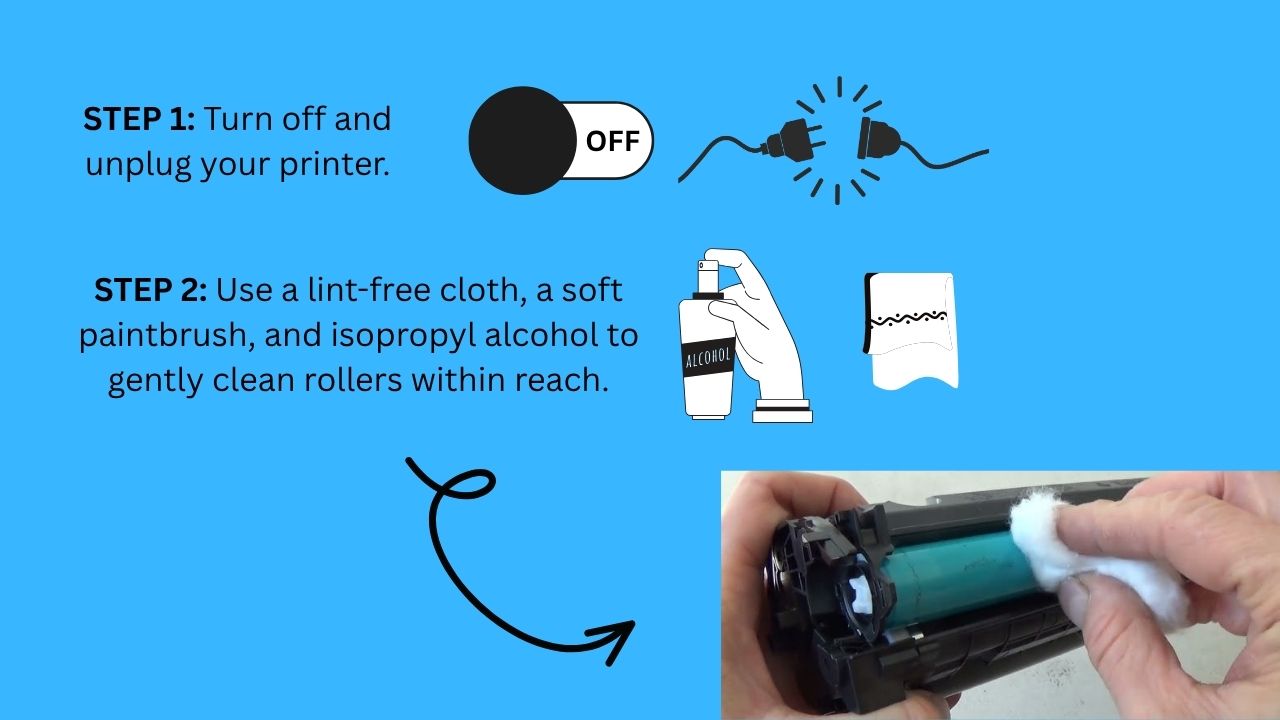
After cleaning, print a few test pages to check for improvement. If the issue remains, the rollers or transfer belt may need to be replaced.
2. Repeating Smudges in the Same Spot
If smudges keep appearing in the same spot on every page, it’s likely due to a fingerprint or dirt on the drum or roller, causing the same area to get re-inked or re-toned with each print cycle
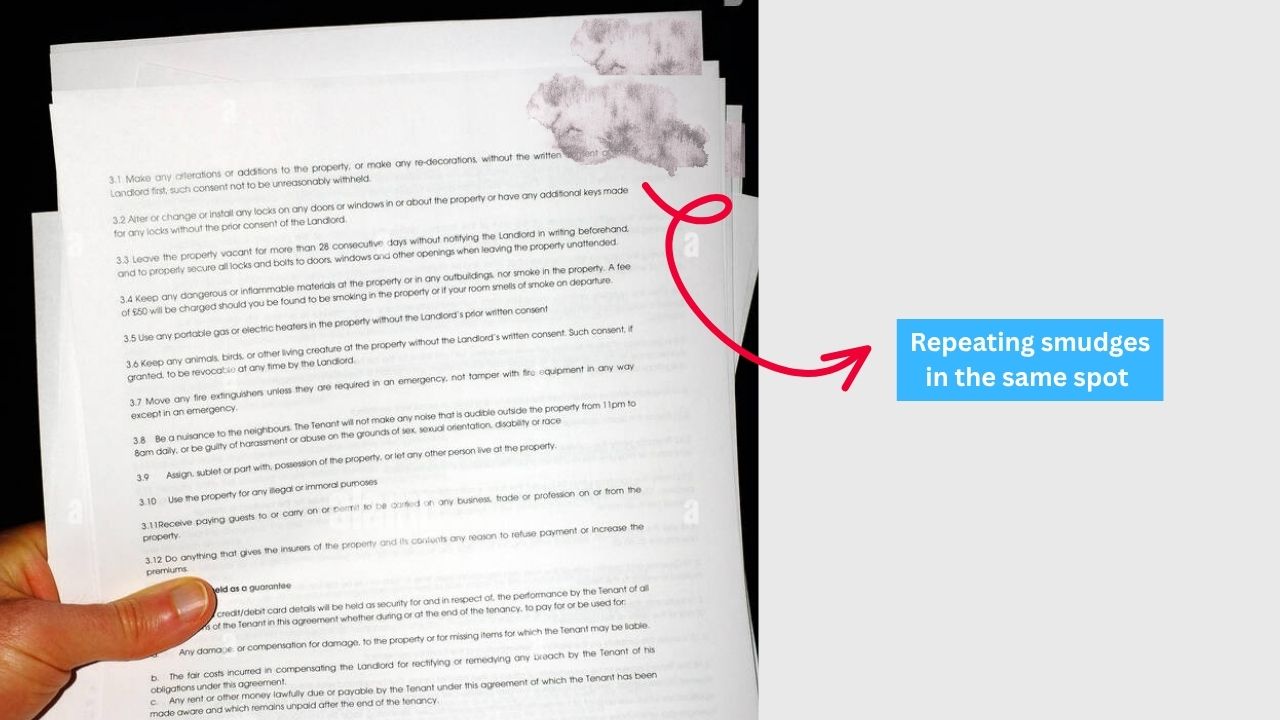
How to fix it:
- Check inside the printer for visible smudges on the drum or rollers.
- Carefully clean using a lint-free cloth and gloves.
If cleaning doesn’t help and you have a spare toner cartridge, try swapping it in to see if that resolves the issue. However, if the marks persist, your drum or fuser unit may be wearing out and might need to be replaced.
3. Random Smudges in Different Areas
Smudges that appear in different places on each page usually point to a worn-out drum or dirty fuser unit, especially in laser printers.
Start by replacing the toner. It’s a quick and low-cost fix. If that doesn’t resolve the issue, the drum or fuser may require professional servicing or replacement
4. Dirty Printhead or Nozzle (Inkjet Printers)
Dried ink or clogs in the printhead nozzles happen when ink is left to sit unused for extended periods, especially in inkjet printers. When the ink dries inside the nozzles, it blocks the proper flow, causing missing lines, streaks, or faded printouts.
How to Fix This
- Use the printer’s built-in cleaning cycle from the settings menu to clear minor clogs.
- If streaks remain, gently clean the printhead using a lint-free cloth dampened with distilled water.
- Avoid touching the nozzles directly as they’re delicate and easily damaged.
Also worth checking: If your printer has a waste ink pad or maintenance box, it could be full. A saturated pad can cause excess ink to smear inside the printer or transfer to the page. Some models notify you when this happens, but others don’t. source
If you’ve cleaned the printhead and you're still seeing smudges, check if the maintenance box needs replacing, or have a technician take a look.
5. Low-Quality or Damp Paper
Sometimes the issue isn’t with the printer itself. It’s the paper. Damp, thin, or poorly stored sheets can absorb ink unevenly or cause smudging during printing. According to HP, using low-quality or improperly stored paper can lead to print quality issues such as smudging, streaks, or faded text
What to do:
- Always use dry, high-quality paper that matches your printer’s specs.
- Store paper in a cool, dry area, away from humidity.
- Don’t overload the tray.
When DIY Cleaning Doesn’t Work
If you’ve already cleaned the rollers, changed the cartridges, or run the cleaning cycle, and those black streaks are still showing up, it might be time to call in a pro. <do they replace>
That’s where we come in!
At Ecopier Solutions, our technicians are experienced with industrial-grade machines like Kyocera, Brother, and more. We handle:
- Deep internal cleaning
- Roller, transfer belt, drum, and fuser replacements
- Diagnostic checks for hard-to-find causes
Contact us today for quick, reliable home service that gets your machine printing sharp and streak-free again.
Final Thoughts
Black streaks and smudges can make printing stressful, but in most cases, they’re easy to fix with the right approach. By cleaning key components, recognizing smudge patterns, and knowing when to call in a pro, you’ll keep your machine in great shape.
Want help from a certified technician?
Reach out to Ecopier Solutions for expert printer service that keeps your workflow running clean and smooth.

.jpg)
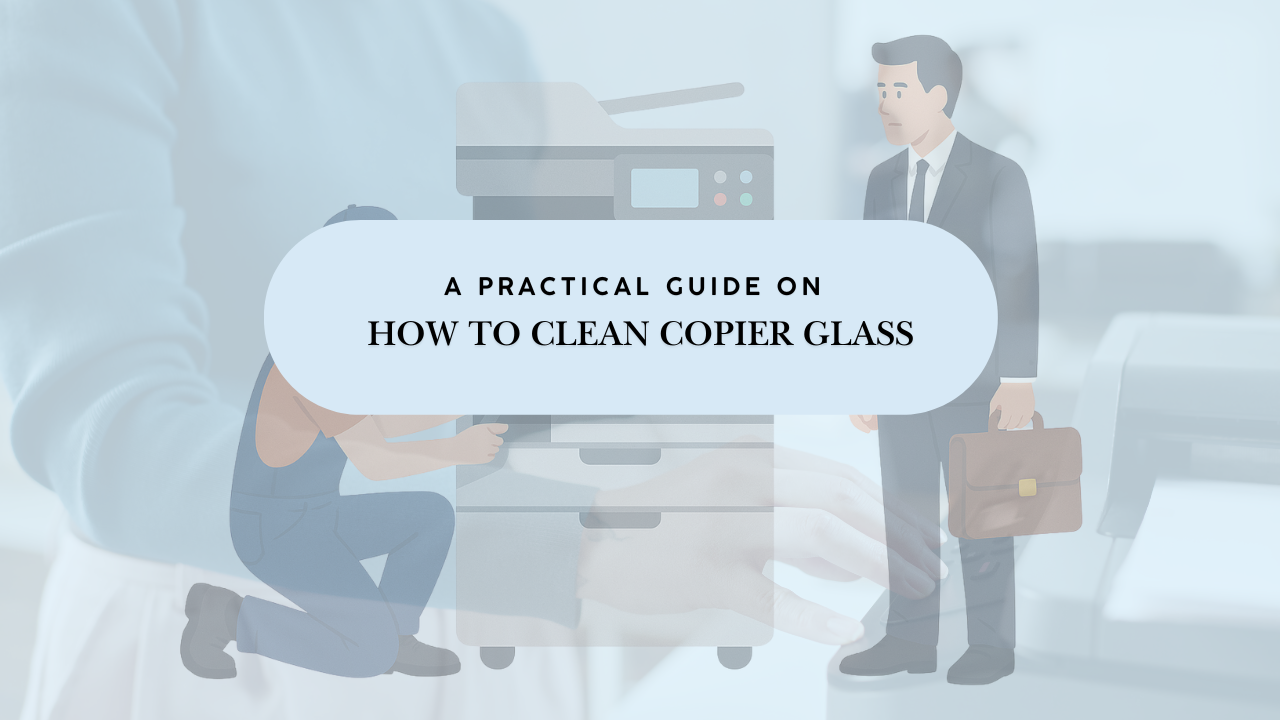
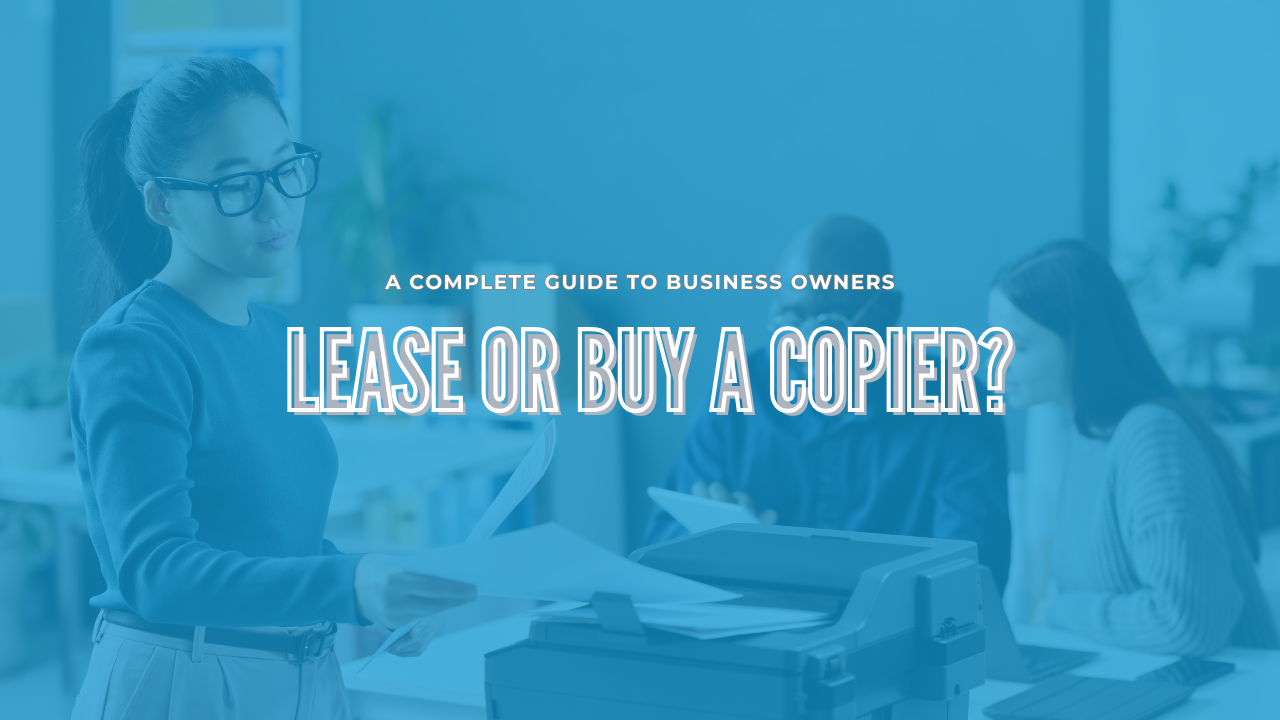

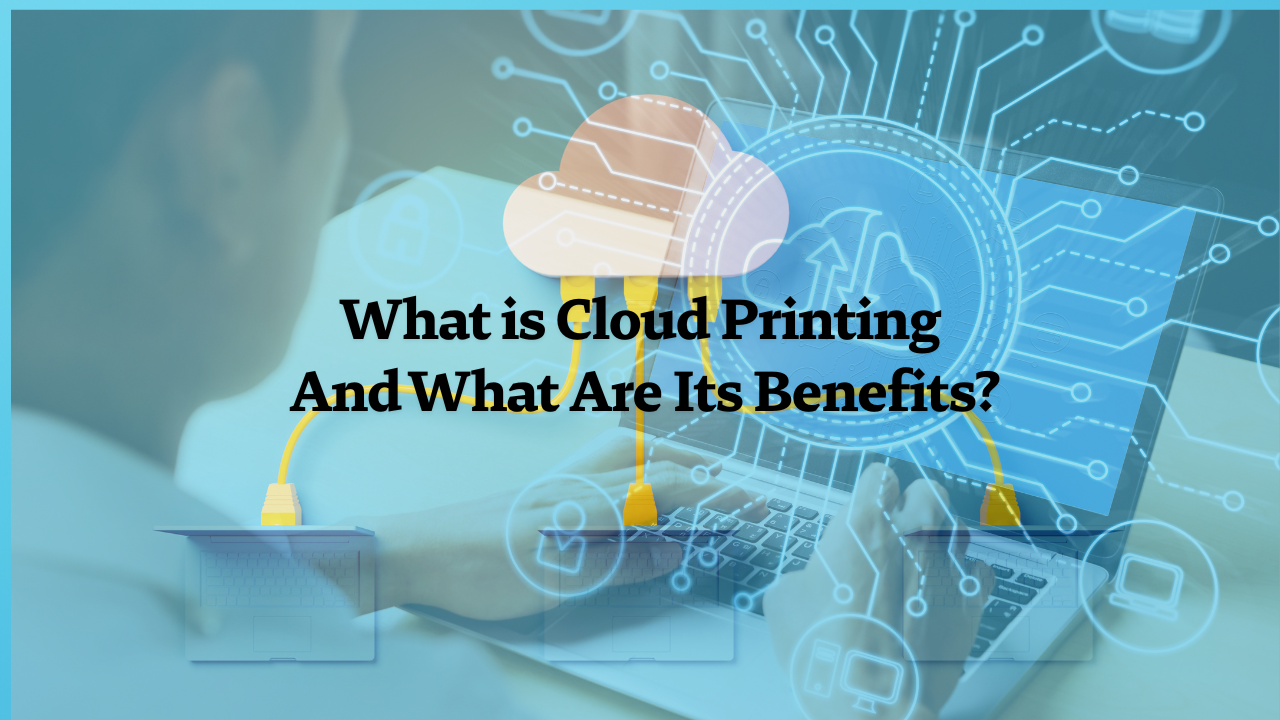
.png)
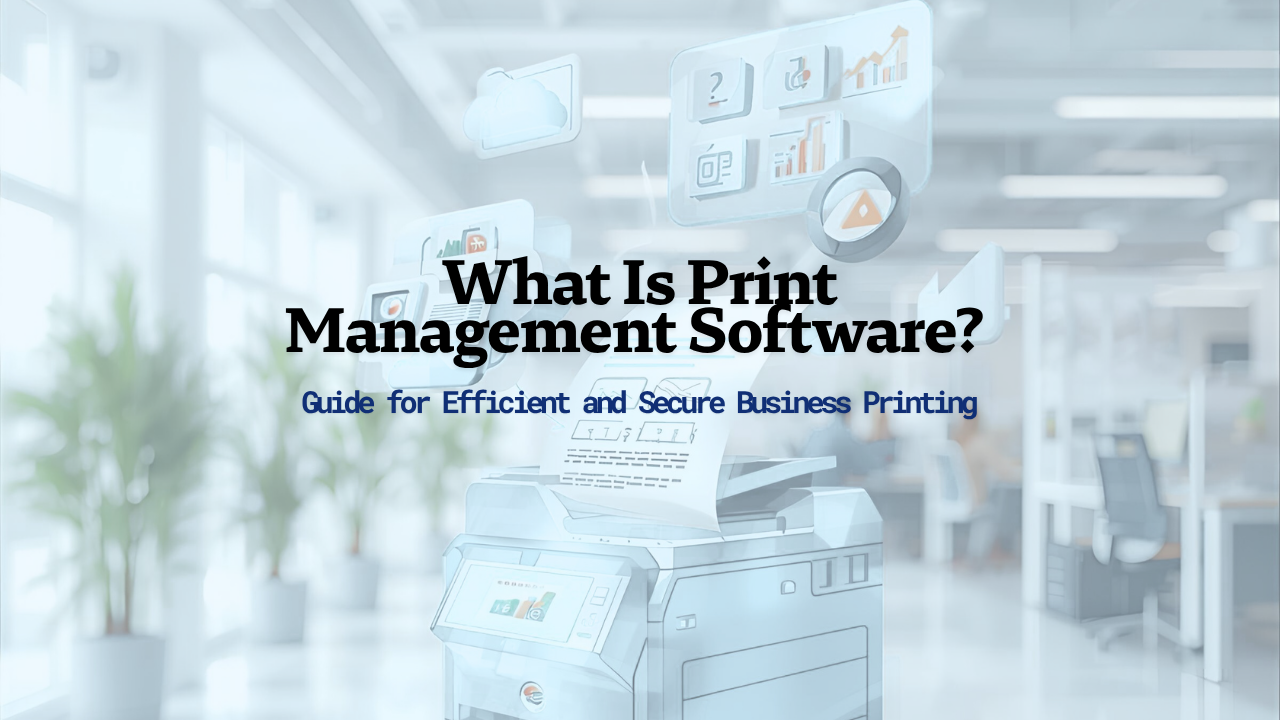
.png)