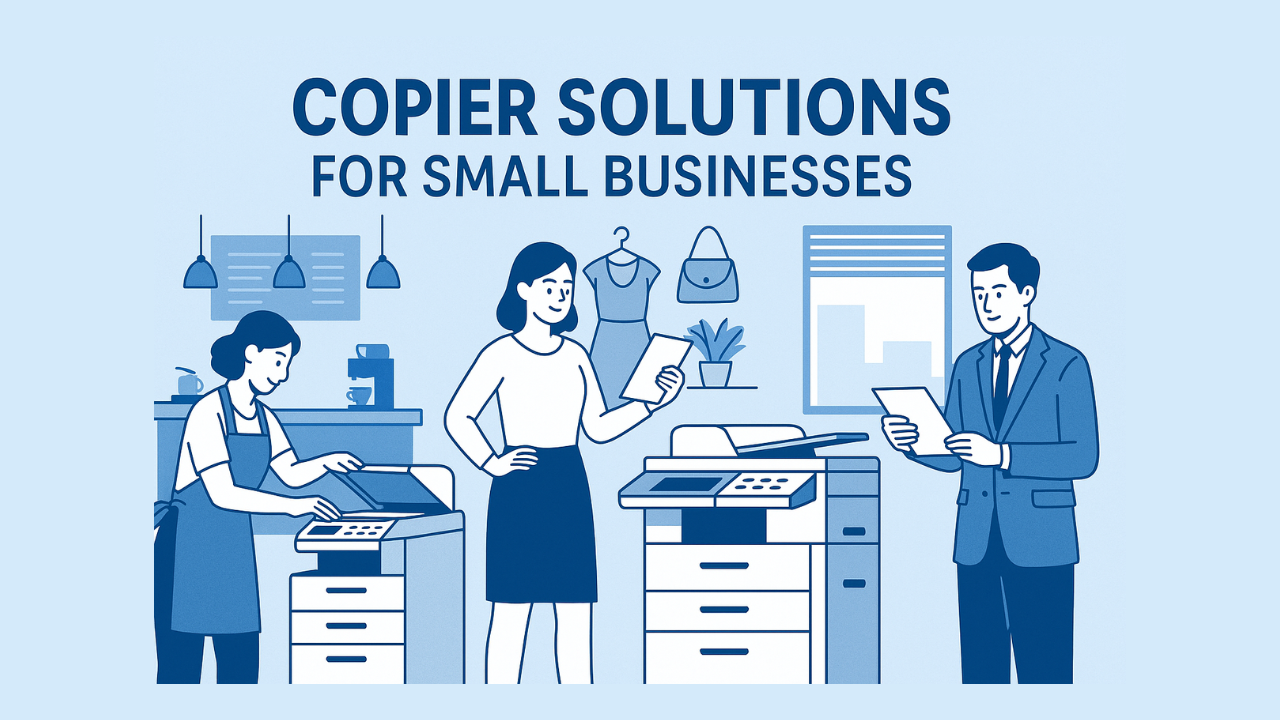If you’ve ever wondered why some printed images appear crisp while others look blurry or pixelated, the answer usually comes down to one thing: DPI. So what exactly does DPI mean, and why should your business care?
Whether you're printing marketing materials, invoices, or client presentations, understanding DPI can help you make smarter choices about your printing machine services and equipment.
In this post, we’ll explain what DPI is, how it affects your print quality, and how technicians and providers like eCopier Solutions can help you achieve professional results.
What Does DPI Stand For?
DPI stands for dots per inch. It measures the number of ink dots a printer can place in a one-inch span. The higher the DPI, the more detail the printer can reproduce on the page.
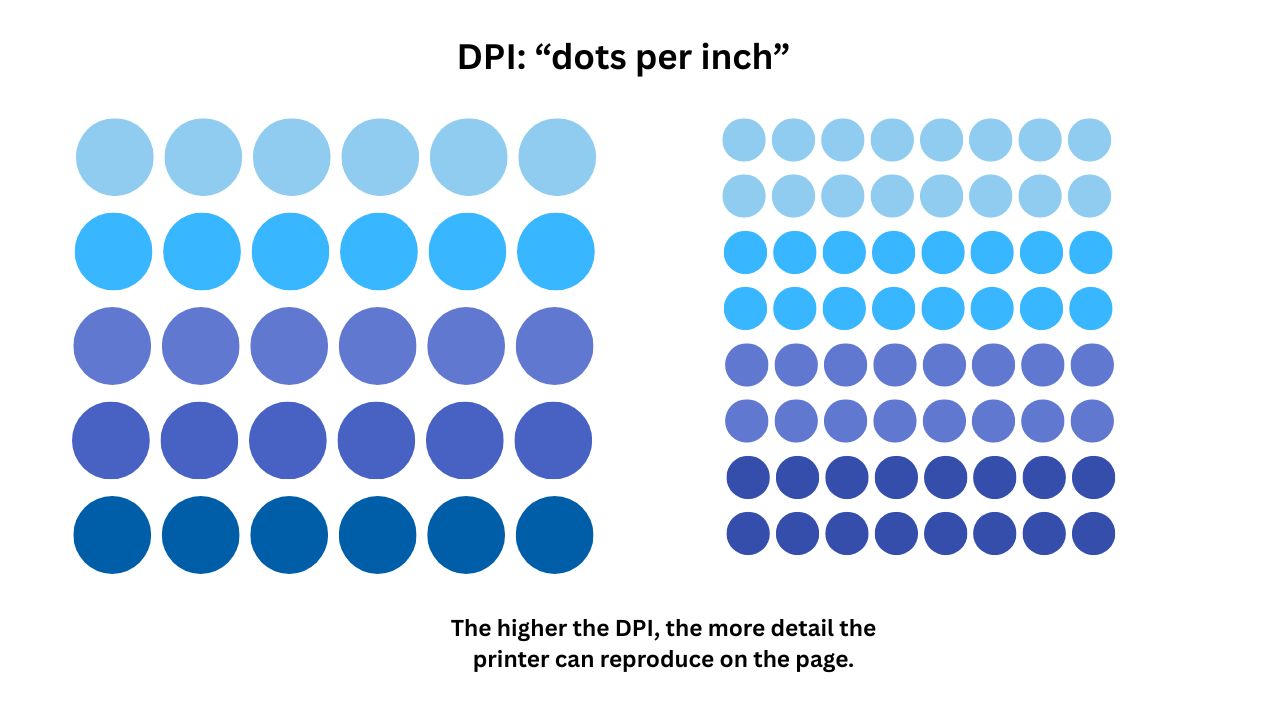
Most modern devices from brands like HP, Canon, Brother, and Kyocera allow users to select from various DPI settings based on the job.
High DPI vs Low DPI
A high DPI makes images look crisp and professional. Low DPI can lead to grainy or blurry prints that affect readability and brand perception.

A high-DPI image (such as 300 DPI) appears smooth and clear, even when viewed up close. By contrast, a 72 DPI image,meant for screens,often looks pixelated or blurry when printed. The difference is like viewing a sharp business logo vs. a fuzzy screenshot.
Why It Matters for Businesses
Imagine presenting a proposal to a client and the text on your printed slides appears fuzzy, or your marketing brochure’s high-impact photo looks grainy. Poor print quality doesn’t just waste paper, it undermines your credibility.
Whether you're printing invoices for clients, point-of-sale signage, or branded collateral, understanding DPI can help you avoid these setbacks.
Industry-Standard DPI Recommendations
DPI
Best Use Case
Quality Notes
300 DPI
High-resolution photos, marketing brochures, fine print work
Produces crisp text and vivid images -the gold standard for professional prints.
150 DPI
Flyers, internal documents, and everyday business printing
Sufficient for general office use; not ideal for detailed graphics.
72–96 DPI
Digital use only (e.g., websites, presentations, emails)
Not suitable for printing; will appear blurry or pixelated on paper.
Image Resolution Rules
In this section, we break down the minimum DPI you should aim for, how image size affects clarity, and what factors influence your file’s starting resolution.
Whether you're printing a flyer or a full-size poster, these rules help ensure your documents look clean, crisp, and brand-ready.
Minimum DPI Requirements
Using at least 300 DPI is recommended for all client-facing printed materials. This includes brochures, business cards, presentations, and proposals.

A DPI lower than 300 may result in jagged text, soft edges, or muddy images that weaken your brand message and make documents look unprofessional.
How Resolution Changes With Image Size
The size of your image matters just as much as the resolution. Enlarging a low-DPI image won’t improve its clarity. Instead, it stretches the existing dots over a larger area, resulting in a blurry or pixelated appearance.
If you plan to print a large-format poster or banner, make sure the original image is high-resolution to begin with.
Factors That Determine Base Resolution
Several elements affect your image’s starting resolution:
- Source file format: Vector files (.ai, .svg, .eps) are scalable without losing resolution, unlike raster images (.jpg, .png).
- Scanning quality: Scans at 300 DPI or higher are suitable for reprints. Lower DPI scans may lose detail.
- Camera settings: DSLR or smartphone cameras with higher megapixel settings produce better-quality images for print.
- Export settings: Always check export settings in design tools like Photoshop or Canva to ensure the image is saved at the appropriate DPI.
Why Monitor Resolution Can Be Misleading
Just because an image looks sharp on your screen doesn’t mean it will print well. That’s because screens use PPI (pixels per inch), not DPI. A 72 PPI image might look crisp on a monitor, but print with visible pixelation.
Let’s take a closer look at the differences:
DPI vs. PPI
DPI, or dots per inch, refers to how many individual ink dots are applied to a printed surface. It directly impacts the physical appearance of a printed document—higher DPI results in sharper, more detailed output.
On the other hand, PPI, or pixels per inch, measures how an image appears on a digital screen. While PPI determines screen clarity, it doesn’t always translate to print quality, making it important not to confuse the two when preparing files for print.
How Do I Find the DPI Resolution of an Image?
How to Find the DPI Resolution on Windows
- Right-click the image file, choose "Properties,"
- Go to the "Details" tab
- Look for horizontal and vertical resolution and check the DPI listed
How to Find the DPI Resolution on Mac
- Open the image in Preview, click "Tools" in the menu bar
- Then click "Show Inspector."
- Click the info (i) tab and check the DPI listed.
Other Factors That Influence Print Quality
Even with the correct DPI settings, several other elements play a critical role in determining the final output of your print. Understanding these factors helps businesses avoid costly reprints and ensures consistent, high-quality results.
Print Quality
A printer’s internal condition directly affects output quality. Dirty nozzles, worn-out rollers, dried ink, or misaligned print heads can lead to streaks, faded areas, or misregistered colors.
Paper Type and Quality
Paper isn’t one-size-fits-all. Glossy paper enhances color vibrancy, matte paper provides a refined non-reflective finish, and recycled paper may absorb ink differently.
Matching your paper type to your printer and intended use can significantly affect how ink adheres and how images appear. Poor-quality or damp paper can cause smudging and inconsistent prints.
Original File
Stretching or printing from compressed or low-resolution files (e.g., screenshots or web images) will result in pixelation, no matter the DPI setting. Always start with a high-resolution file, especially for marketing materials or client-facing documents.
Printer Type
Not all printers handle DPI the same way. For instance, a high-end laser printer from Canon or Kyocera may process 1200 DPI very differently from a basic inkjet.
Your print volume, color needs, and file types should guide which model is best. eCopier Solutions provides customized recommendations and professional printing machine services tailored to your business requirements.
Wrapping It All Up
DPI may seem like a technical detail, but it has a major impact on how your business presents itself in print. From marketing brochures to internal reports, understanding the right resolution for your needs ensures crisp, professional results every time. It’s not just about choosing the highest DPI setting—it’s about matching the right file quality, printer type, and paper to the job at hand.
Need help improving your print quality or choosing the right DPI for your projects?
At eCopier Solutions, we help businesses navigate these choices with expert guidance and dependable printing machine services. Whether you're upgrading equipment, troubleshooting fuzzy prints, or unsure about your current settings, our technicians are here to help you print smarter, not harder.
Contact us today for expert support and personalized service.

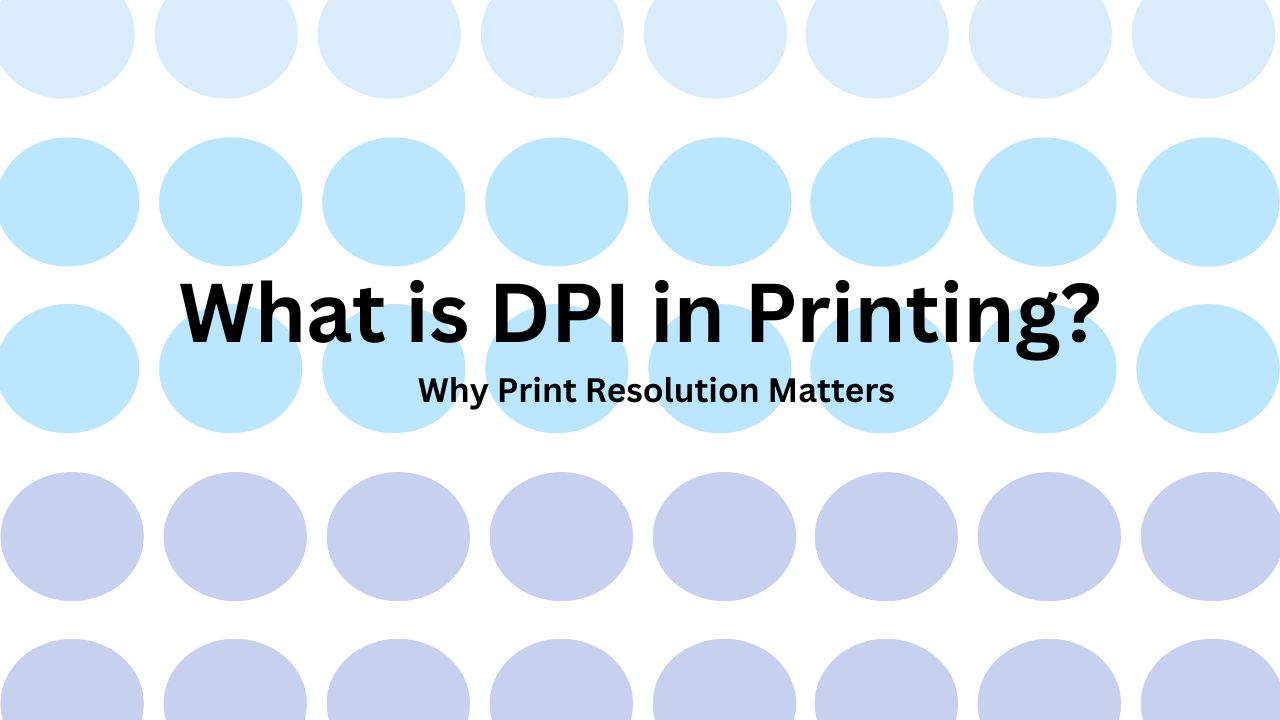
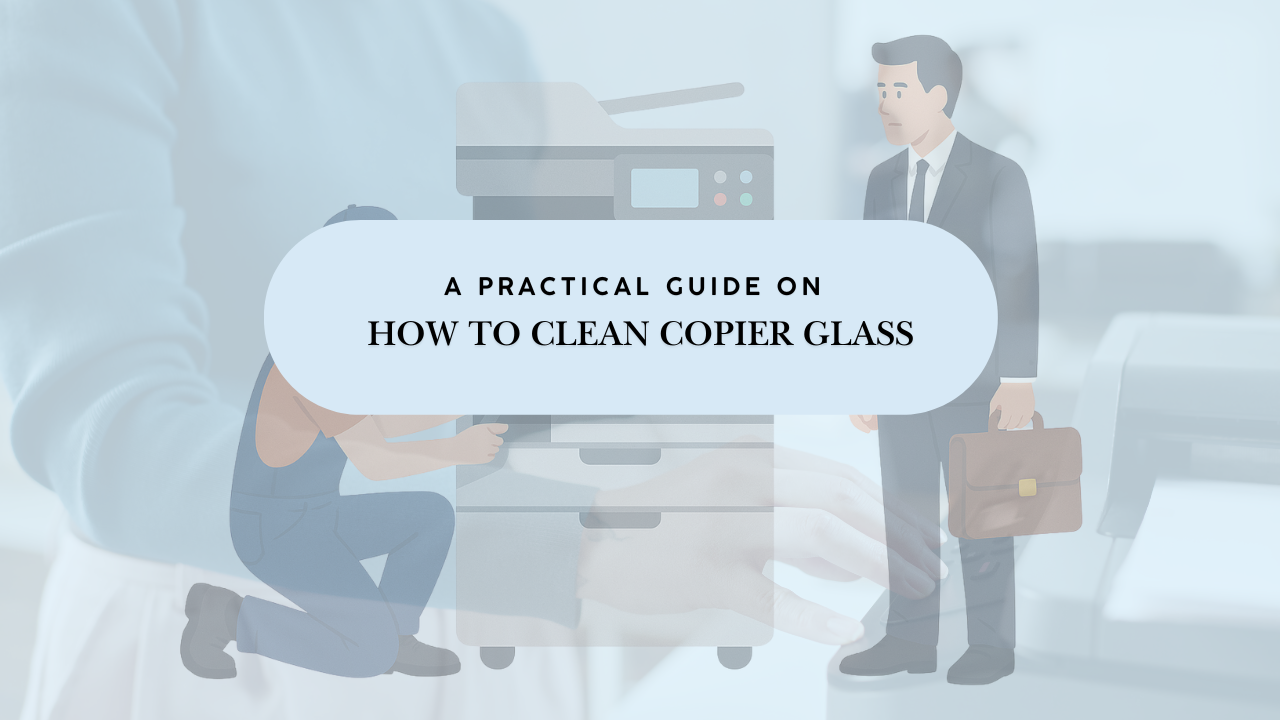
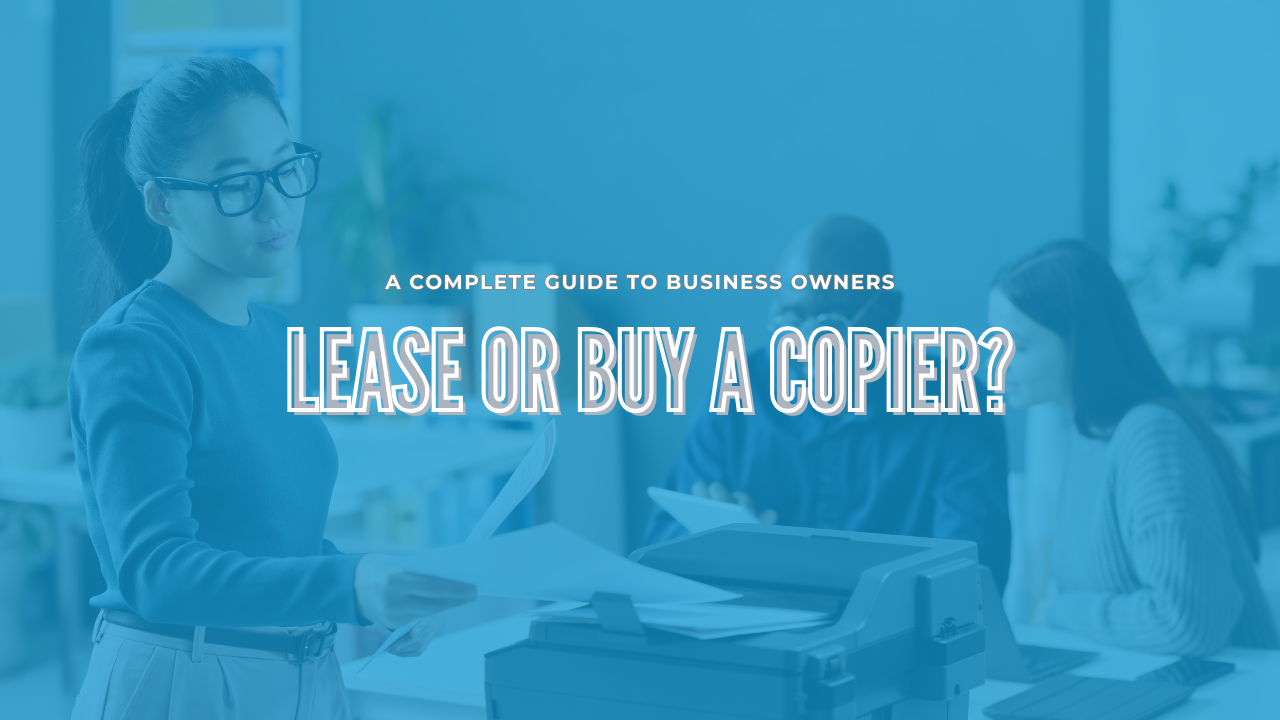

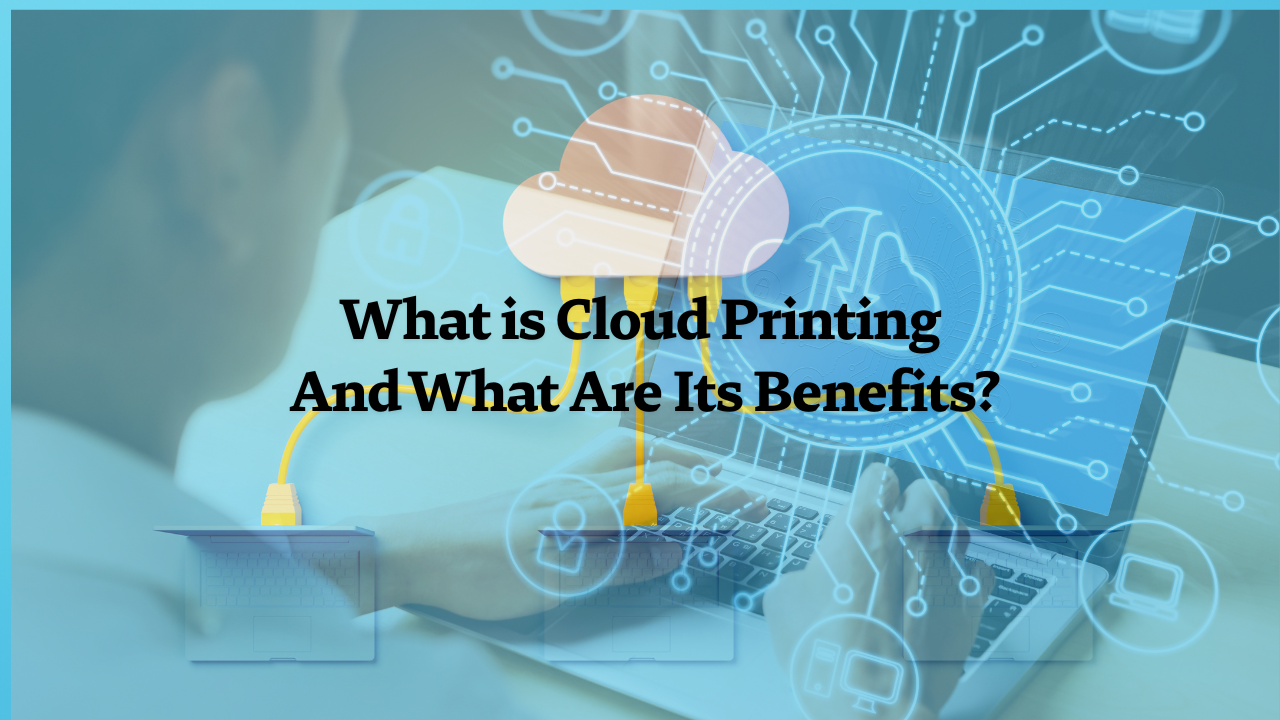
.png)
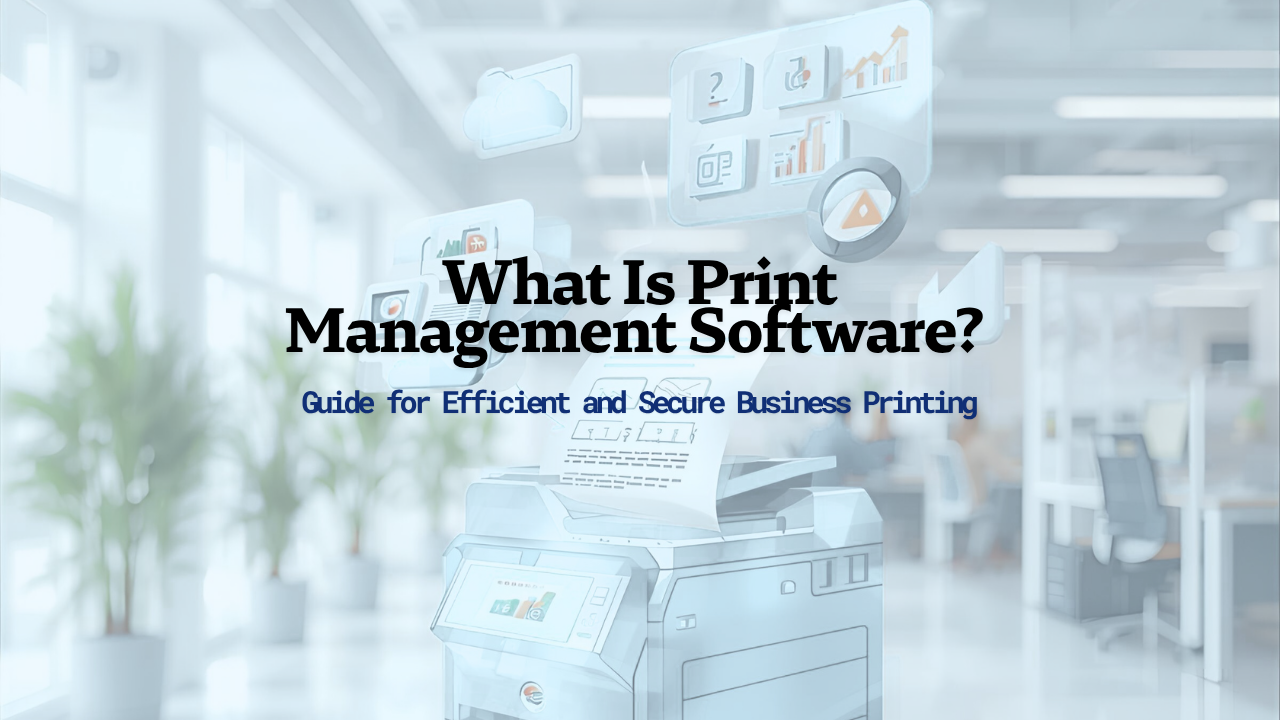
.png)