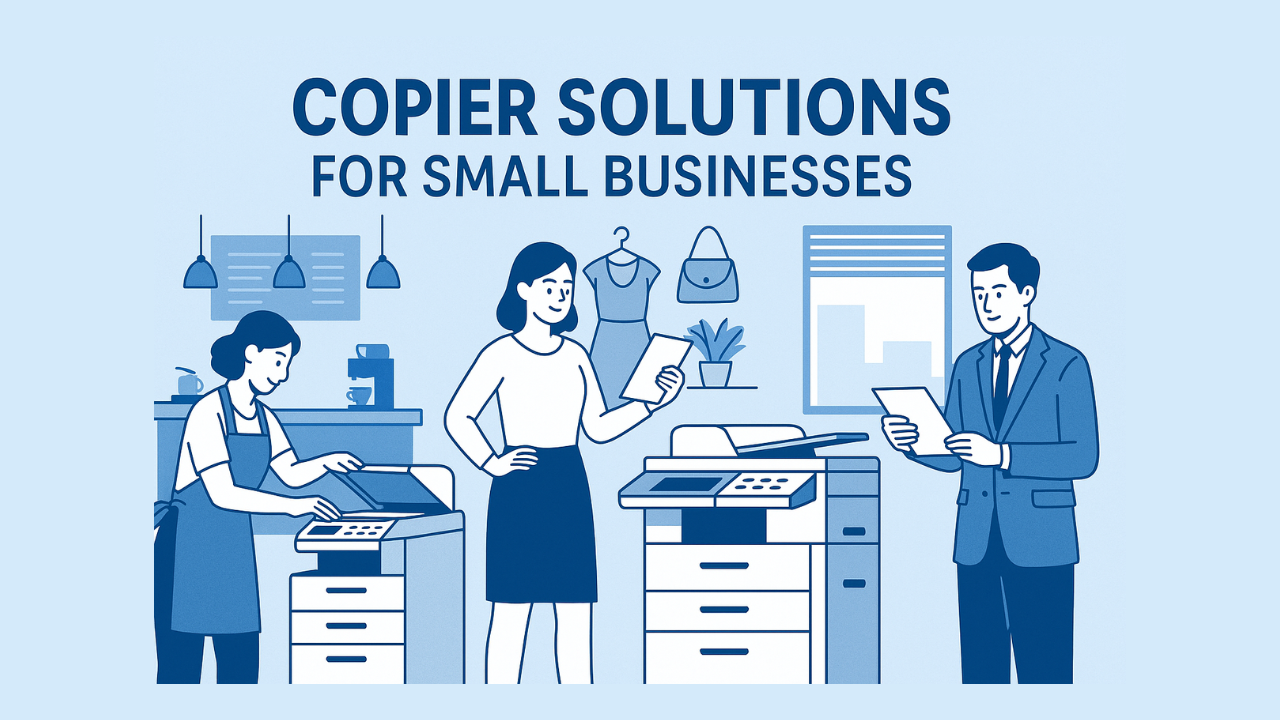In this guide, we break down the basics, explore common problems, and offer expert tips for regular maintenance, so your business can make the most of its investment in printing machine services.
The Basics of Copier Machines
Understanding how your copier works is the first step toward better performance and fewer issues.
Types of Copier Machines
There’s no one-size-fits-all when it comes to copiers. There are various types of copiers commonly used in businesses. Depending on the specific needs of your office, you might be utilizing:
- Monochrome Copiers – Print in black and white, ideal for text-heavy tasks.
- Color Copiers – Print full-color documents for marketing and visual materials.
- Multifunction Printers (MFPs) – Combine printing, copying, scanning, and faxing into one machine.
- Production Copiers – Handle high-volume printing, often used by publishing or corporate print departments.
Key Components and Functions
Getting to know these key components and functions is essential for keeping your copier in top shape and making it last longer.
By understanding how these parts work, you can quickly fix minor problems and handle regular upkeep, making sure your copier stays dependable and efficient.
- Drum Unit – Transfers toner onto the paper.
- Toner Cartridge – Holds and supplies the toner powder used to print.
- Fuser Unit – Heats the toner to bond it to the page.
- Rollers – Move paper through the device.
- Glass Plate / ADF – Used for scanning or copying originals.
- Waste Toner Reservoir – Collects excess toner from the print process.
Common Copier Problems
Typical issues with copiers often involve paper jams, toner complications, diminished image quality, streaks, and network connectivity challenges. Here’s how you can address these problems.
While there are countless issues that might pop up, we've zeroed in on the most common ones. And the best part? You don’t always need a service technician to fix them.
So, let’s dive into these common problems and how to tackle them efficiently.
How to Clear Paper Jams
Paper jams are the most frequent complaint in busy offices but are pretty easy to clear.
Here's how:
- Check the machine’s display panel and follow the on-screen instructions for clearing the jam.
- Open the designated panel or access door to reach the paper path.
- Look for jammed paper inside the copier, especially in:
- The rollers
- The exit area
- Gently remove the paper, making sure to follow any instructions provided by the manufacturer.
- Always remove jammed paper gently to avoid damaging rollers or sensors.
- Avoid pulling the paper forcefully, as this can cause additional damage to internal components.
Toner Issues
Toner problems can affect print quality, productivity, and even the health of your copier. The good news is that most toner-related issues are easy to troubleshoot without professional help.
Resolving Low Toner Alerts
Ignoring a low toner warning can cause faded prints, streaks, or even system shutdowns. Modern copiers from brands like Canon, Kyocera, and HP provide alerts early enough to replace cartridges before quality suffers.
If you’re using printers supported by eCopier Solutions, your toner usage is automatically tracked, and replacements can be replenished proactively through our services.
This helps you avoid downtime and keeps your documents looking sharp.
Quick tips:
- Always keep a spare toner cartridge on hand.
- Replace toner as soon as print quality starts to degrade, not just when the machine forces you.
- Store toner cartridges in a cool, dry place to prevent clumping.
Dealing With Toner Smudges
If your prints come out with smudges or toner rubs off the page:
- The fuser may not be heating properly.
- The cartridge could be defective or improperly seated.
- Try reinstalling the toner cartridge to ensure a secure fit
For additional tips, particularly if you're using eCopier Solutions' Kyocera printers, you can explore detailed troubleshooting instructions by Kyocera official website, where you'll find comprehensive guides tailored to specific models.
Addressing Poor Image Quality
Your copier should consistently produce vivid and clear text and images.
When the output appears blurry, faded, streaked, or uneven, it can significantly impact the readability of your documents.
Poor print quality usually has one of several root causes, ranging from minor user errors to deeper hardware issues.
Common signs of poor image quality include:
- Blurry or smudged text
- Faded or uneven print density
- Vertical or horizontal lines across the page
- Splotchy areas or inconsistent toner coverage
Potential causes and solutions:
- Low toner or ink levels
- The first area to check is your toner or ink cartridge. Low levels can create faded or blotchy prints.
- Replace the cartridge if it’s nearly empty. With printers supported by eCopier Solutions, toner usage is monitored proactively, so replacements arrive before quality drops.
- Dirty or worn drum units
- The drum is critical in transferring toner onto the paper. If dirty or near the end of its life, expect streaks or uneven coverage.
- Clean the drum gently if your model allows, or schedule a replacement with a professional technician.
- Clogged nozzles (in inkjet systems)
- Inkjet nozzles may clog from dried ink, leading to streaks or missing lines.
- Most modern printers have a built-in nozzle cleaning function in the settings menu. Run this utility before assuming the cartridge is faulty.
- Dirty scanner glass or internal optics
- Dust, fingerprints, or smudges on the glass can cause shadows, streaks, or ghosting lines.
- Regularly clean the glass with a soft, lint-free cloth and a glass-safe cleaner.
- Incorrect copy or print settings
- Using the wrong resolution (low DPI) or mismatched paper type can drastically reduce quality.
- Check your settings to ensure you’re printing at the recommended DPI for your device (usually 300–600 DPI for standard business documents).
- Confirm that the paper type selected in your copier matches the paper loaded in the tray.
- Hardware issues with the copier
- If you’ve checked cartridges, drums, and settings but the issue persists, the problem may lie deeper in the hardware. Components like the fuser, transfer belt, or rollers may need inspection.
Best practices to maintain quality:
- Always use brand-compatible supplies (HP, Brother, Canon, or Kyocera) as recommended in your user manual.
- Print a test page after adjustments to verify improvements.
- Schedule routine maintenance through eCopier Solutions’ printing machine services to catch problems early.
By systematically checking toner, drum, nozzles, and settings, most image quality issues can be resolved without major downtime. For persistent problems, partnering with experienced technicians ensures accurate diagnosis and repair.
Fixing Streak Issues
Vertical or horizontal streaks often come from dirty scanner glass or a worn fuser. Cleaning the affected area or replacing the part usually resolves this.
Check out this article for more details: “Why Is My Printer Leaving Black Streaks”
Network Connectivity Troubles
Without a stable network connection, even the most advanced copier can’t print, scan, or share documents effectively
Common causes of connectivity issues include:
- Incorrect IP settings – If your copier has the wrong IP address or conflicts with another device on the network, it may not communicate properly with your systems.
- Outdated firmware – Copier manufacturers like HP, Canon, and Kyocera regularly release firmware updates to fix bugs and improve connectivity. Skipping these updates may cause connection errors.
- Network firewall issues – Security settings may block the copier from sending scanned documents to email or accessing shared folders.
- Wi-Fi instability – Weak or unstable wireless signals can disrupt print jobs and scanning functions.
- Driver incompatibility – Outdated or incorrect print drivers on user devices may prevent successful communication with the copier.
Troubleshooting steps to try first:
- Confirm your copier is connected to the correct Wi-Fi network or LAN cable.
- Check the display panel for error codes or connection alerts.
- Print a network configuration page (available on most copier models) to verify the IP address.
- Update the copier’s firmware through the manufacturer’s website or your IT team.
- Ensure that the latest drivers are installed on connected computers.
Preventative Maintenance Tips
A little effort goes a long way when it comes to copier care. By adopting a consistent maintenance routine, you not only extend the life of your machine but also ensure smoother operations and better print quality.
Here’s how to keep your device in top shape:
Daily Maintenance Practices
Daily care takes only a few minutes but can prevent major problems:
- Remove printed paper at the end of the day to prevent overheating and unnecessary strain on internal components.
- Power off the copier if it lacks an eco or sleep mode, allowing the system to reset and conserving energy.
- Refill paper trays properly, ensuring paper is aligned to avoid skewed prints or recurring jams.
- Check for dust or debris around the output area and gently clear it to prevent buildup.
Clean Surfaces
A clean surface ensures every scan, copy, or print looks sharp:
- Use a lint-free, non-abrasive cloth to clean:
- Scanner glass
- ADF (Automatic Document Feeder) rollers
- Paper trays and external covers
- Avoid harsh cleaning agents that may damage sensitive coatings or sensors.
- For stubborn smudges, lightly dampen the cloth with a copier-safe cleaner recommended by your printer’s manufacturer.
Proper Paper and Toner Selection
Your copier’s performance depends heavily on the consumables you choose:
- Always use the recommended paper weight and type listed in your printer’s manual.
- Avoid damp, wrinkled, or low-quality paper, as these can cause paper jams, smears, or curled prints.
- Stick to brand-approved toner or cartridges to prevent streaking and ensure the toner fuses properly to the paper.
Checking Waste Toner Reservoirs
One of the most overlooked parts of copier upkeep is the waste toner reservoir:
- Most copiers have a waste toner bottle that collects excess toner during the printing process.
- If ignored, a full waste toner bottle can cause error messages and even shut down the machine entirely.
- Check the reservoir at least once a month, and replace it promptly when full to avoid unexpected interruptions.
Efficient Use of Copier Machines
Preventive care involves more than just cleaning; it also includes operating the machine efficiently. Proper use reduces wear and extends the life of your copier:
Beginner Tips for Copier Operation
- Train your team on correct handling procedures of the printing machine
- Remove staples from originals before scanning or copying to protect the glass.
- Choose the correct print settings to avoid wasting toner or paper.
- Don’t overload the document feeder, which can cause jams or misfeeds.
Maximizing Machine Efficiency
- Take advantage of built-in features like:
- Duplex printing to cut paper use in half.
- Scan to email or shared folders to reduce unnecessary print jobs.
- Sleep mode to minimize power consumption when idle.
👉 By incorporating these preventative practices into your office routine, you’ll not only extend your copier’s life but also ensure smoother workflows and better ROI on your equipment.
If maintenance ever feels overwhelming, eCopier Solutions’ printing machine services are designed to take the guesswork out of copier care.
When to Seek Professional Assistance
Even with proper care, copiers sometimes need expert servicing. Knowing when to call a technician prevents downtime and costly damage.
Basic upkeep like cleaning glass and refilling trays can be done in-house, but complex tasks such as fuser replacement or firmware updates should be left to certified technicians.
Listed below are specific situations when you should contact a professional technician:
- Grinding or clicking noises
- Persistent streaks, faded output, or poor image quality
- Frequent paper jams despite proper loading
- Network or software errors
Ready to Partner for Smarter Copier Care?
Relying on your copier shouldn’t mean dealing with constant breakdowns or surprise costs. With eCopier Solutions’ Services, your devices are monitored, maintained, and supported proactively—so you save time, reduce waste, and keep your office running smoothly.
Partner with a provider that offers multi-brand support, transparent pricing, and fast local service, and you’ll have complete peace of mind knowing your printing needs are always covered.
Ready to partner with us? Contact us for more information.

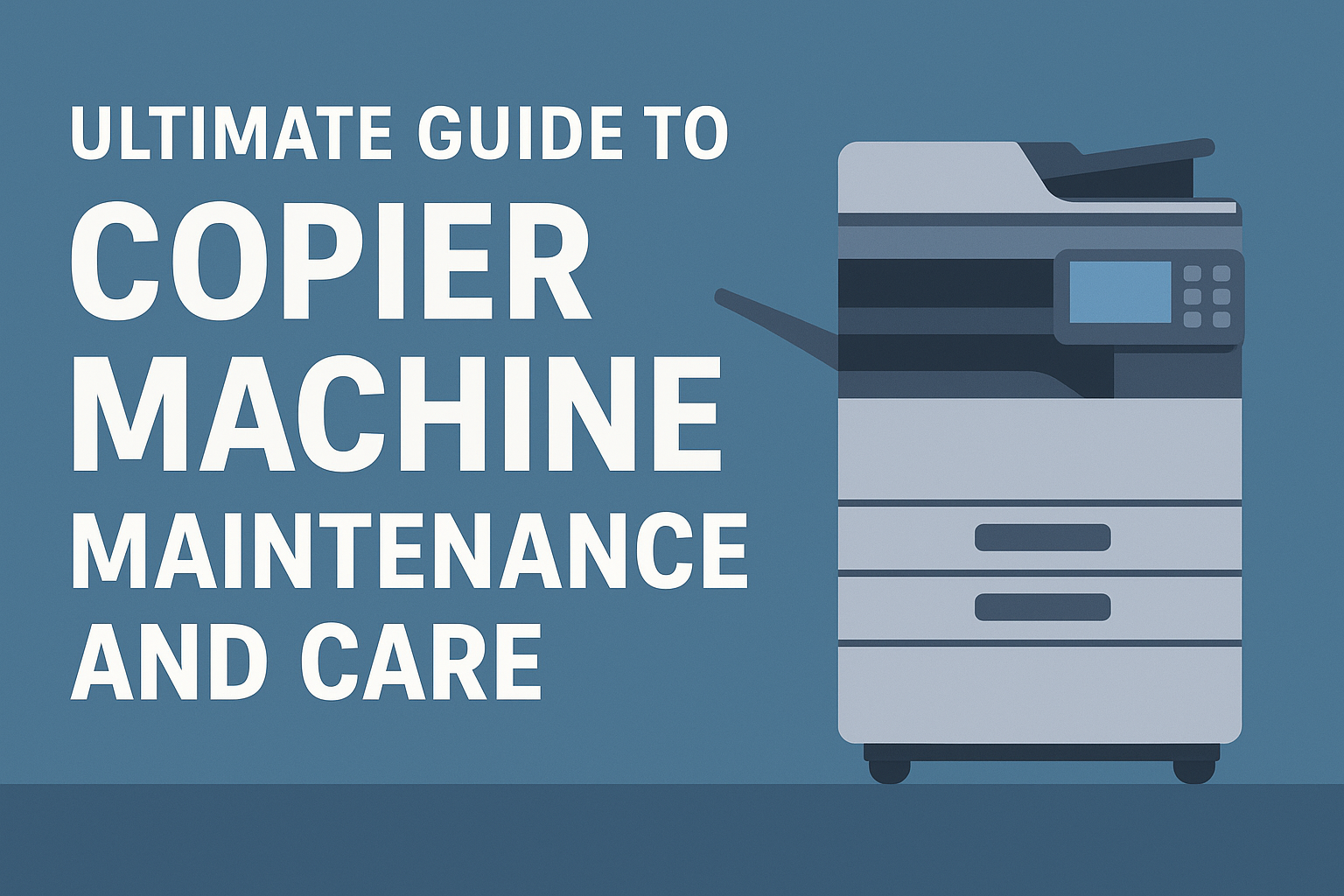
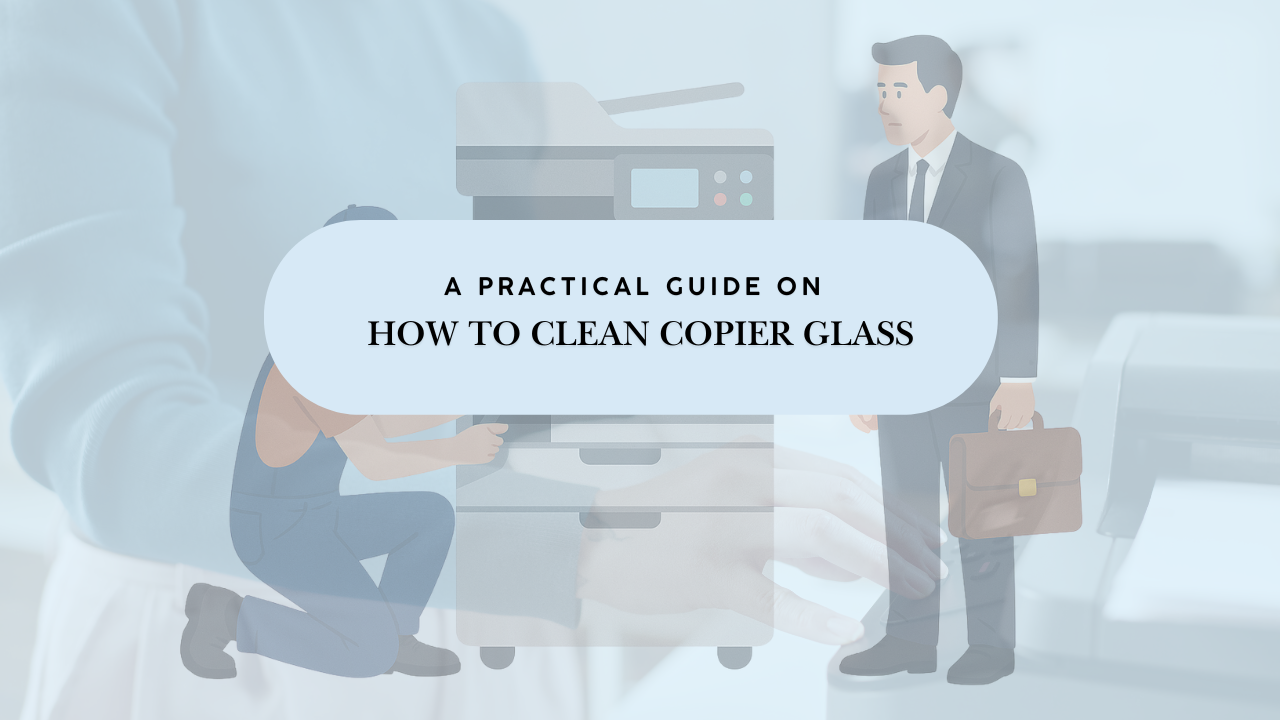
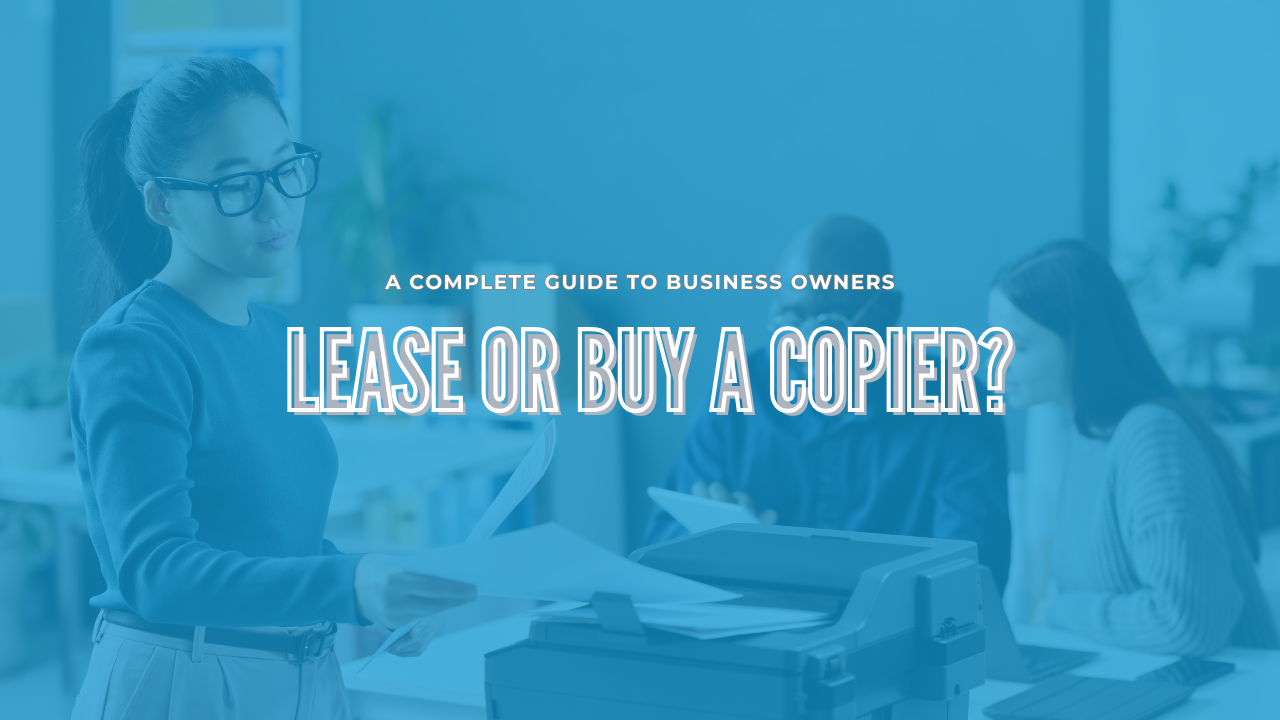

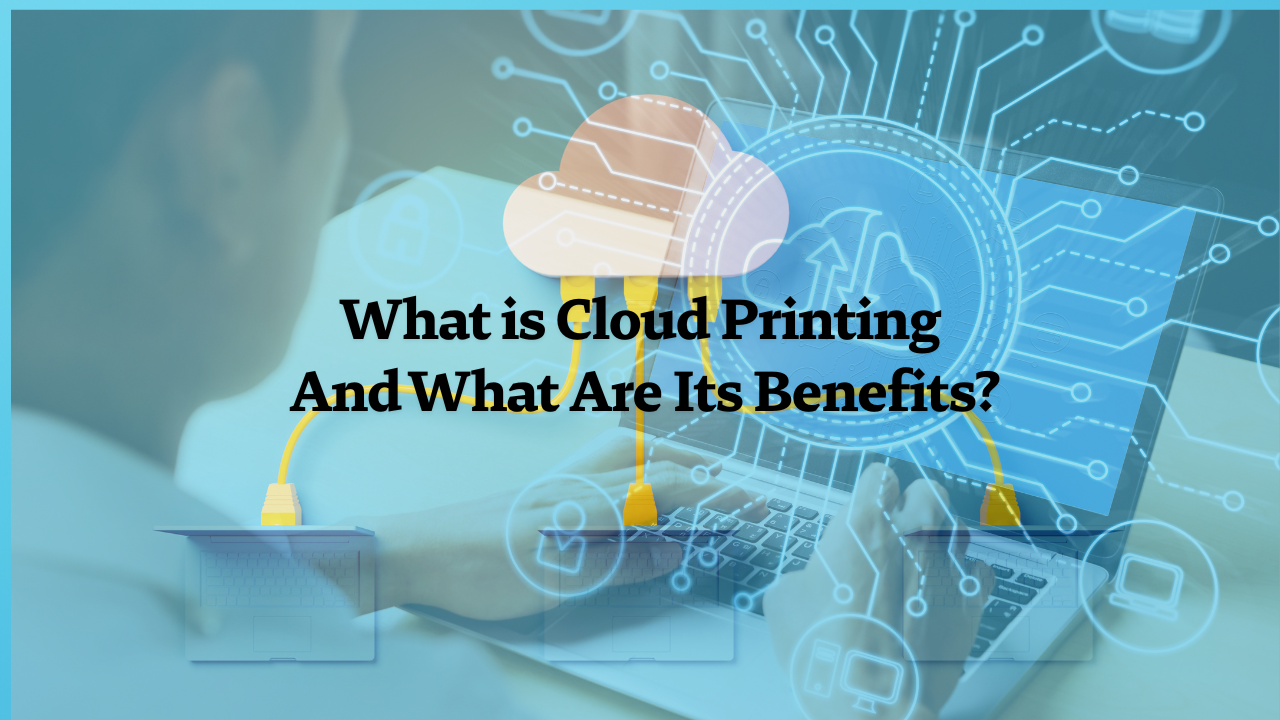
.png)
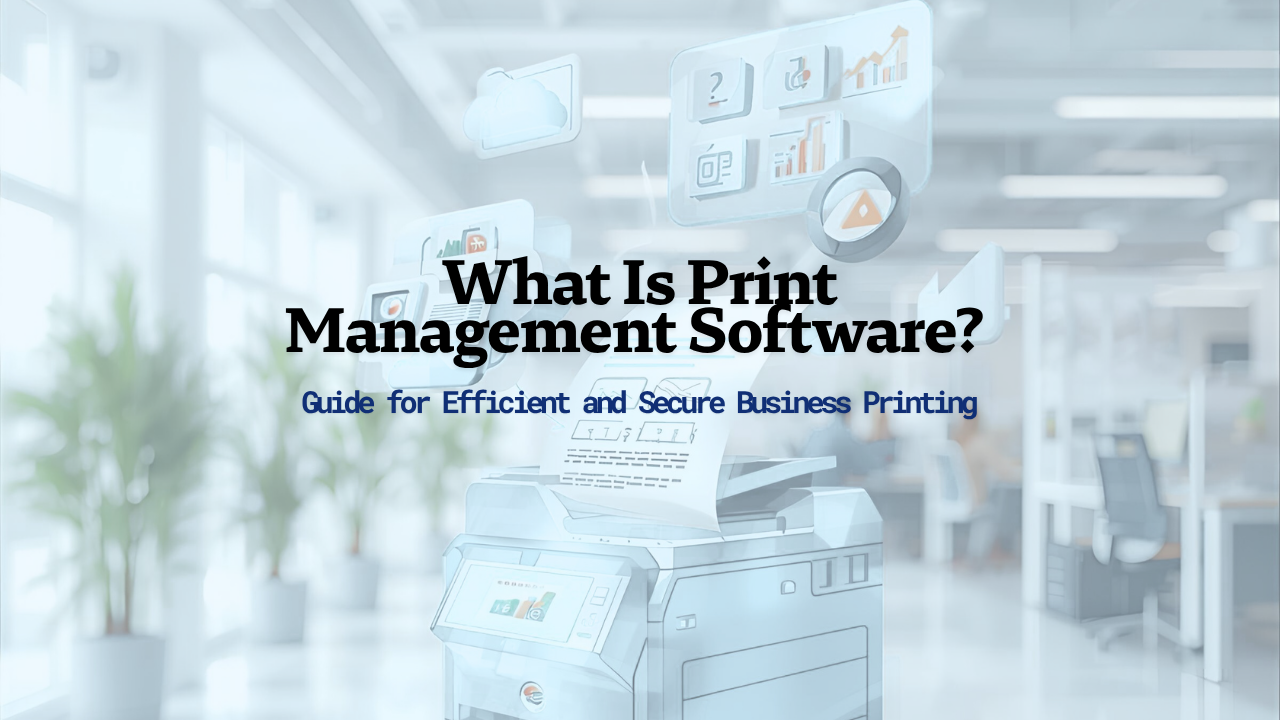
.png)