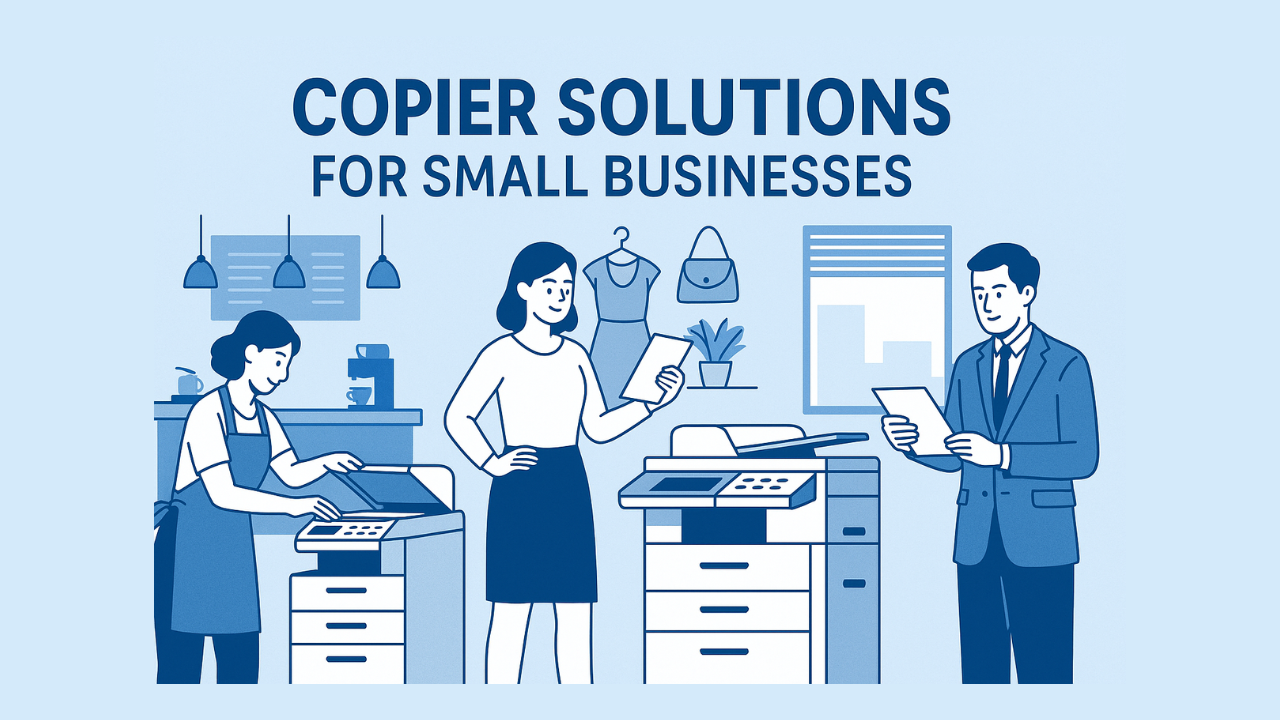Revolutionizing Printer Maintenance and Troubleshooting with Smart Technologies
Printer-related IT issues are a common source of frustration, downtime, and increased support costs in modern workplaces. However, leveraging innovative smart solutions—ranging from centralized print management to predictive maintenance—can significantly reduce these challenges. This article explores effective strategies and technologies to optimize printer operations, enhance security, and improve overall productivity.
Implementing Centralized Print Management for Efficiency and Control
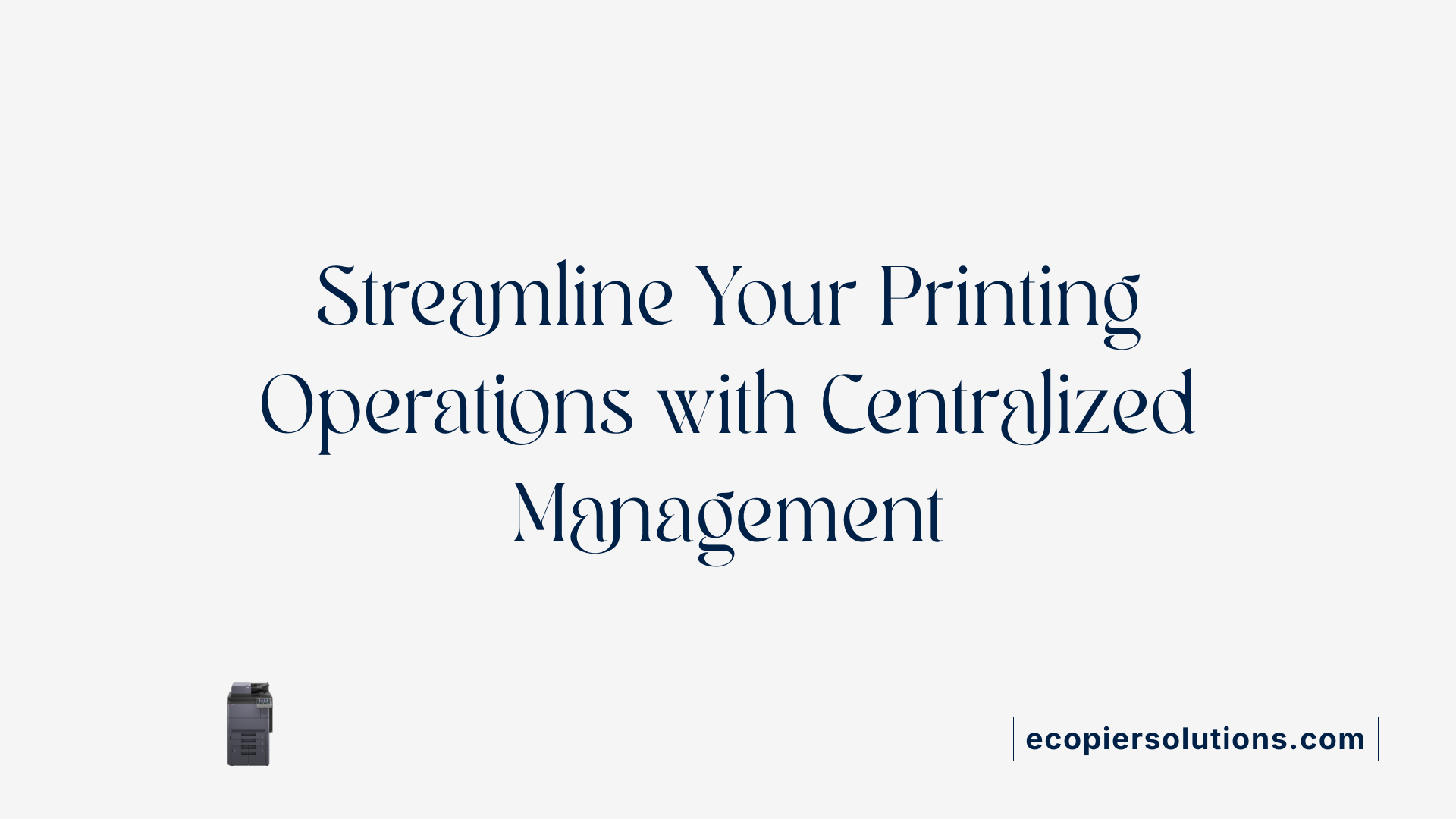
What is the role of print management software in reducing IT support workload?
Implementing print management software centralizes control over all printing devices within an organization. This software monitors usage, manages print jobs, and facilitates troubleshooting, significantly reducing the number of support tickets. Features like automated supply replenishment and remote diagnostics allow IT teams to swiftly address issues without physical device intervention. This leads to fewer printer-related disruptions, freeing up IT resources for more strategic initiatives.
What features like automated supply replenishment and job routing contribute to print management?
Automated supply replenishment continuously tracks ink and toner levels, automatically ordering replacements before supplies run out. This proactive approach minimizes downtime and manual inventory management. Smart job routing directs print jobs to the most suitable and cost-effective printers, optimizing device utilization and reducing wait times. These features improve workflow efficiency and reduce waste, ensuring vital documents are printed seamlessly.
How does integration with helpdesk systems enhance troubleshooting?
Connecting print management solutions with helpdesk systems provides real-time diagnostics and centralized oversight. When issues arise, support staff can quickly identify the problem, access device status, and even initiate repairs remotely. This integration speeds up issue resolution and minimizes user downtime, ensuring printing operations stay smooth and reliable.
Recommended solutions for reducing printer-related IT issues
To effectively reduce printer-related IT issues, organizations should adopt a comprehensive approach that combines proactive maintenance, regular firmware updates, and real-time performance monitoring through centralized print management solutions. By leveraging predictive analytics and automation tools, they can identify usage patterns, detect anomalies, and prevent failures before they impact operations. Integrating print management directly with help desk systems ensures swift troubleshooting, while empowering end-users with self-service tools decreases support dependency. Partnering with managed print service providers further optimizes the environment by handling supplies and repairs proactively. Regular practices like proper device cleaning, secure connections, and correct paper handling complement these technological strategies, together ensuring a highly efficient and trouble-free printing infrastructure.
Leveraging Predictive and Proactive Maintenance to Prevent Downtime

How can data analytics and monitoring be used to identify error patterns?
Modern print management solutions employ advanced data analytics to observe printer usage continuously. These systems can detect recurring error patterns, such as frequent paper jams or toner issues, by analyzing real-time and historical data. By recognizing these trends early, organizations can schedule targeted maintenance, preventing minor issues from escalating into costly downtimes.
What is the role of scheduled maintenance and firmware updates?
Regularly scheduled maintenance, including cleaning, part replacements, and firmware updates, is essential for maintaining optimal printer performance. Firmware updates often include performance improvements, bug fixes, and security patches, which help prevent unexpected malfunctions and safeguard sensitive information. Centralized management platforms make deploying these updates seamless across all devices.
How do remote diagnostics and automated repairs help keep printers operational?
Remote diagnostics enable IT teams and service providers to troubleshoot issues instantly via network connections. Automated repair features can resolve common problems such as clearing paper jams or resetting connection errors without manual intervention. When combined, these tools reduce the need for on-site support, minimize downtime, and ensure printers stay operational with minimal disruptions.
Empowering Users Through Self-Service and Smart Features

What are common printer problems and how can I troubleshoot them?
Many users encounter problems like paper jams, connectivity issues, slow printing, or poor print quality. These issues can often be resolved quickly with simple troubleshooting steps.
Start by turning the printer off, checking for and clearing any paper jams, and ensuring all cables are securely connected. For wireless printers, confirm that the device is connected to the correct network. Updating or reinstalling drivers can also resolve communication problems.
If the printer shows as offline or is unrecognized, set it as the default device, examine the print queue for stuck jobs, and restart the print spooler service. Using built-in troubleshooting tools like the Windows printer troubleshooter via the Get Help app can automatically detect and fix many common errors.
Persistent issues might require resetting network settings or reinstalling the printer software through Settings. Regular maintenance and firmware updates are essential to prevent recurring problems and keep the printer functioning smoothly.
Self-service troubleshooting guides
Providing users with easy access to troubleshooting guides empowers them to resolve common printer problems independently. These guides often include step-by-step instructions for clearing paper jams, reconnecting wireless printers, and updating drivers.
Many print management solutions embed self-service portals where users can find tutorials, perform firmware updates, or even initiate repairs without helpdesk intervention. This reduces wait times and workload for IT staff.
Advanced print features like PaperCut’s FindMe Printing and Mobility Print
Features like PaperCut’s FindMe Printing allow users to send print jobs to a secure, central queue and release documents only when they are physically at the printer. This enhances security, reduces waste, and minimizes print clutter.
Mobility Print enables printing from smartphones, tablets, and laptops, supporting remote and hybrid work environments. These tools give users more control over their print jobs, simplify workflows, and cut down on unnecessary printing.
User training to reduce helpdesk calls
Training staff on basic troubleshooting techniques and familiarizing them with advanced printing features significantly lowers helpdesk support tickets. Short tutorials, user manuals, and interactive workshops help users understand how to resolve simple issues or leverage smart printing features.
Some organizations implement self-help portals and virtual assistants to guide users through common problems, making support more efficient and responsive.
| Aspect | Benefit | Additional Details |
|---|---|---|
| Self-service guides | Faster resolution of common issues | Step-by-step troubleshooting for jams, connectivity, and driver problems |
| Advanced features | Security and efficiency | FindMe Printing, Mobility Print, automated supply alerts |
| User training | Reduced IT workload | Tutorials, workshops, online resources |
Leveraging these tools and practices creates a resilient printing environment that minimizes downtime, supports seamless workflows, and empowers users to resolve issues independently, enhancing overall productivity.
Optimizing Security and Resource Utilization with Smart Devices
How do I resolve printer offline or connection issues?
Printer connection problems can disrupt workflow, but many issues are solvable with simple troubleshooting steps. Begin by restarting both your printer and computer to clear temporary glitches. Check all physical network connections, including Ethernet cables or Wi-Fi signals, to ensure stability.
If the printer still appears offline, verify it is not in sleep mode and examine any error lights or messages on the device. Resetting the 'Print Spooler' service on your computer can resolve stuck jobs that cause conflicts. Reinstall or update printer drivers, preferably through a clean install process, to replace potentially corrupted files.
Sometimes, clearing the print spooler folder manually and setting the printer as the default device can solve ongoing issues. If problems persist, consult official troubleshooting resources like Microsoft guides designed for your operating system. These steps help restore reliable connectivity and ensure your devices are functioning optimally.
How can smart security features protect sensitive data?
Smart printers now come equipped with advanced security features critical for safeguarding sensitive data. End-to-end encryption secures data transmission between devices and printers, preventing interception.
Secure print release ensures documents are only printed when the authorized user is present, reducing the risk of confidential data being accessed by unauthorized personnel. Automatic disk wiping deletes temporary files and data stored on the device after use, further protecting organizational information.
Integration with enterprise security systems, including audit trails and firewall protections, enhances monitoring and compliance. These features help organizations prevent data breaches and meet industry standards for data security.
By implementing such measures, companies can confidently utilize smart printing devices without compromising sensitive information, supporting secure, efficient workflows.
| Feature | Description | Benefits |
|---|---|---|
| End-to-end encryption | Secures data during transmission | Prevents interception |
| Secure print release | User authentication required | Protects confidentiality |
| Disk wiping | Erases temporary data | Eliminates residual information |
| Audit trails | Tracks printing activity | Ensures compliance |
| Firewall protection | Blocks unauthorized access | Enhances network security |
Additional Resources
For comprehensive guidance on improving printer security, search for "printer security best practices" to access expert articles, vendor recommendations, and industry standards that can help optimize your organization's print environment.
Achieving a More Reliable, Secure, and Efficient Printing Environment
By adopting a comprehensive and intelligent approach—integrating centralized management, predictive maintenance, user empowerment, and security—businesses can drastically reduce printer-related IT issues. Smart print solutions not only cut downtime and support costs but also enhance security, environmental sustainability, and workplace productivity. As technology continues to evolve, staying ahead with innovative print management strategies is essential for maintaining smooth operations and securing a competitive edge.
References
- Solving Common Print-Related Helpdesk Issues - PaperCut
- How To Reduce Common Copier Problems | SOS
- Unleashing IT Productivity: A Case for Print Management Solutions
- Top 3 tips to unleash the power of smart printing solutions
- Top Printer Management Challenges (+How to Overcome Them)
- 7 Ways Smarter Print Management Solves Everyday Office Headaches
- 5 Tips to Reduce IT Support Calls for Printer Problems | SOS


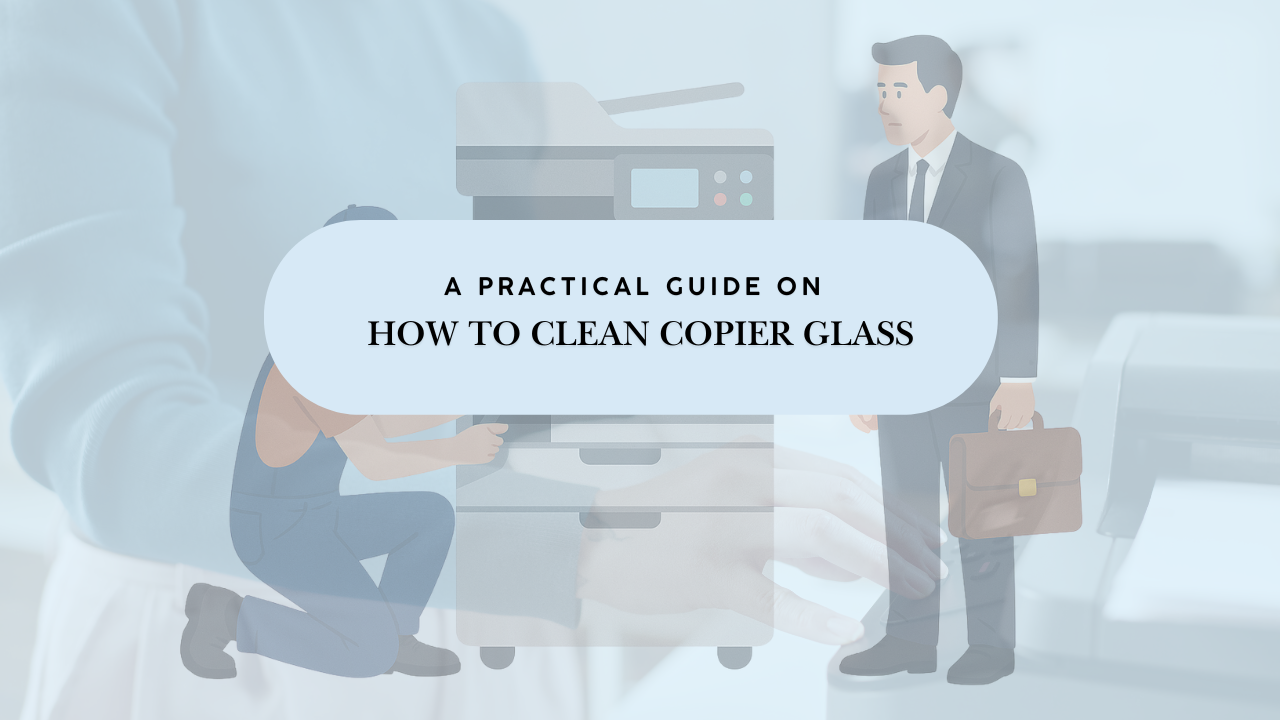
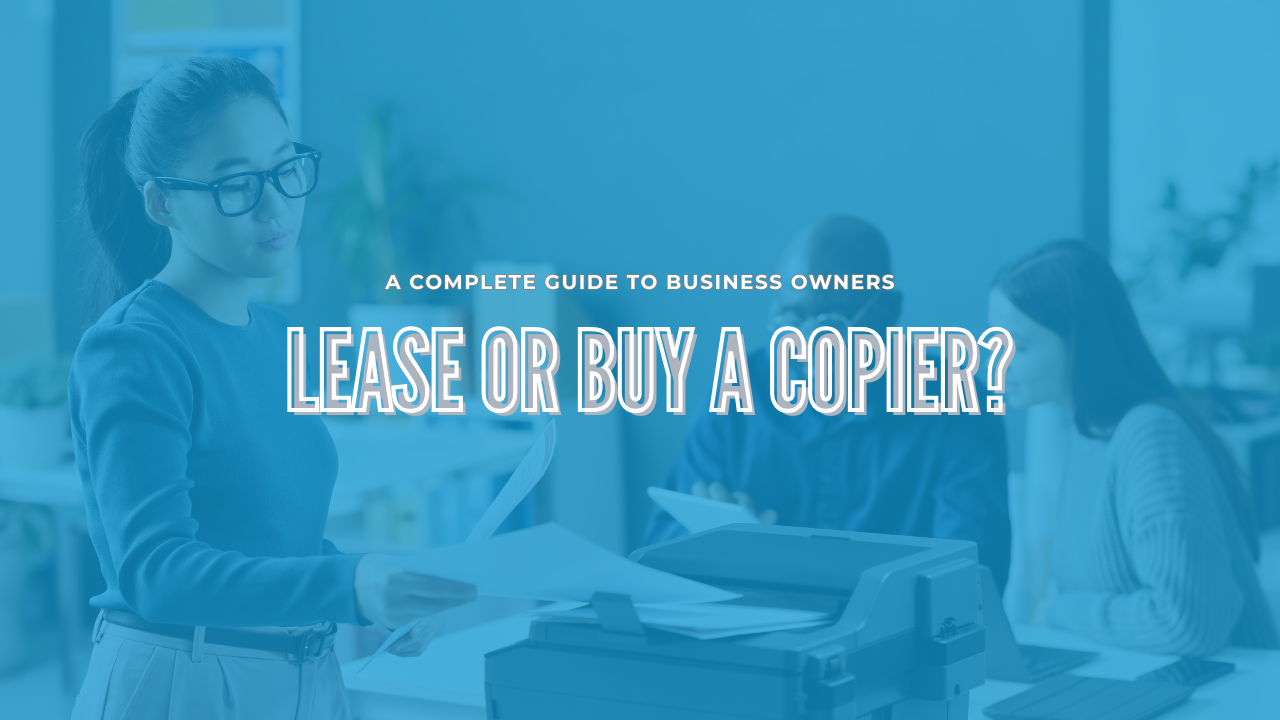

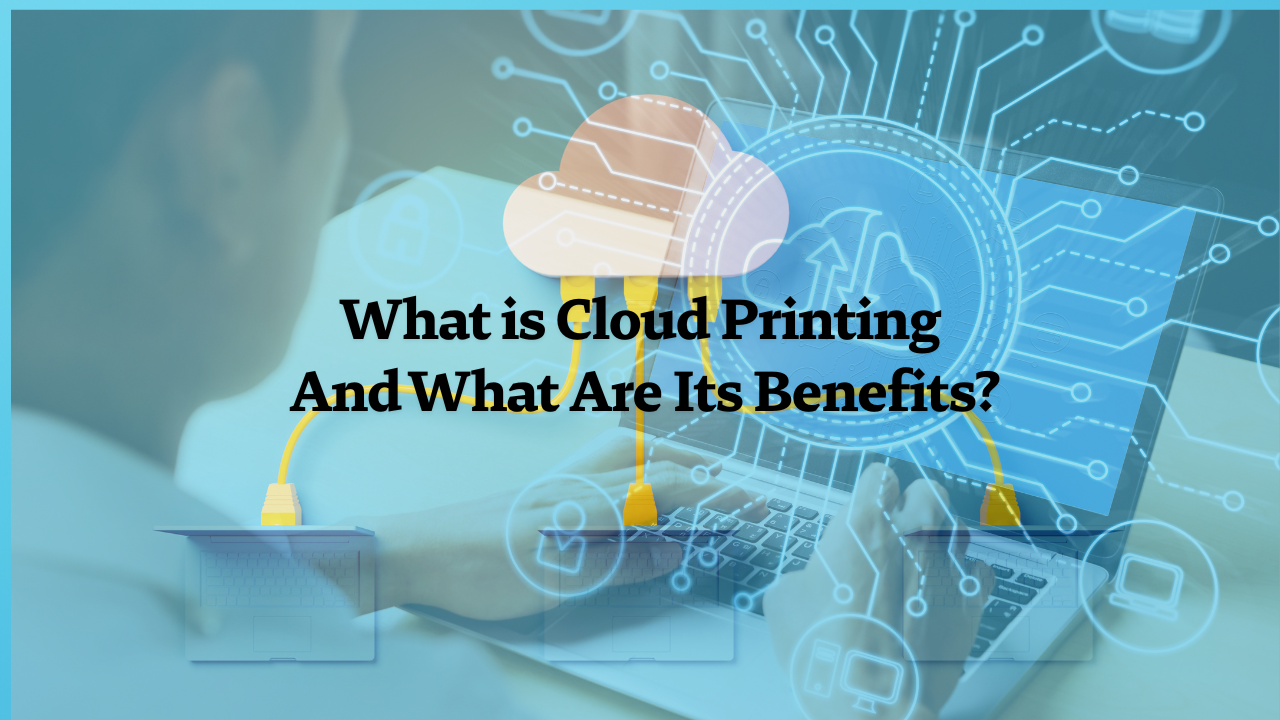
.png)
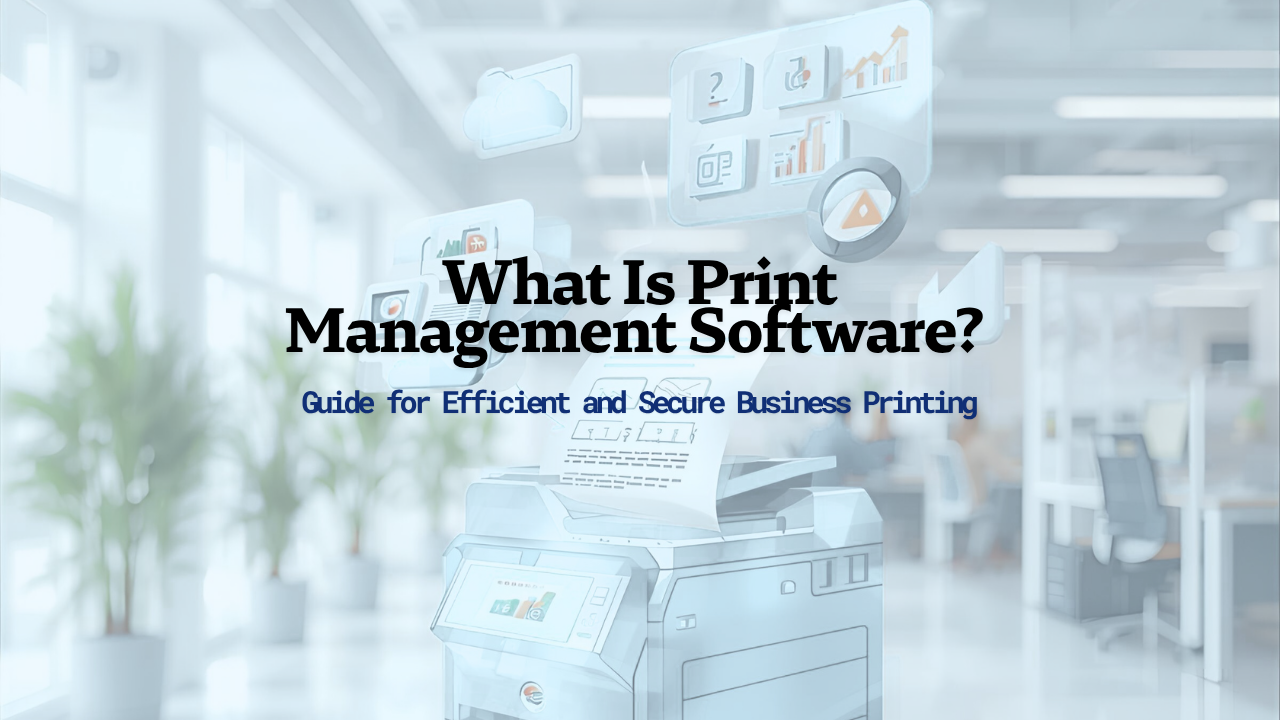
.png)